Plesk 8 (Linux) end-user series
2. Becoming familiar and navigating around in Plesk
This demo assumes you've already logged in to Plesk
Now let's learn more about Plesk, the features available, and how to navigate the various available pages
We are currently signed in to the Home page of Plesk for the domain name demo1234.com, which you can always get back to by clicking here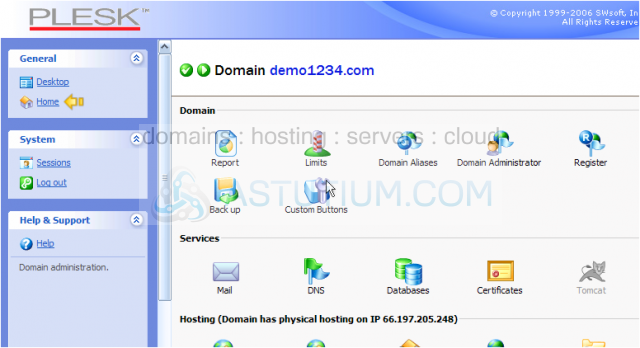
1) Click the Desktop link
We are now on the Desktop page (a new feature in Plesk 8), which contains quick links to commonly used tools in Plesk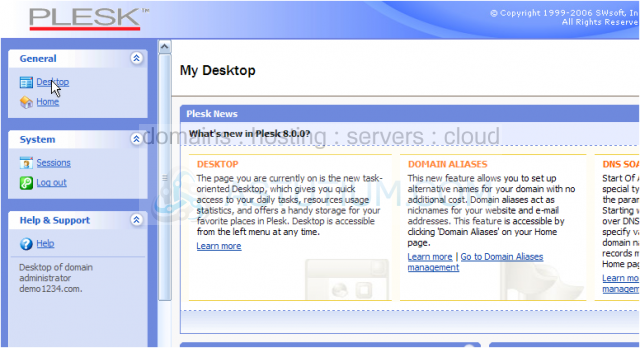
Let's take a look around..... scroll right.....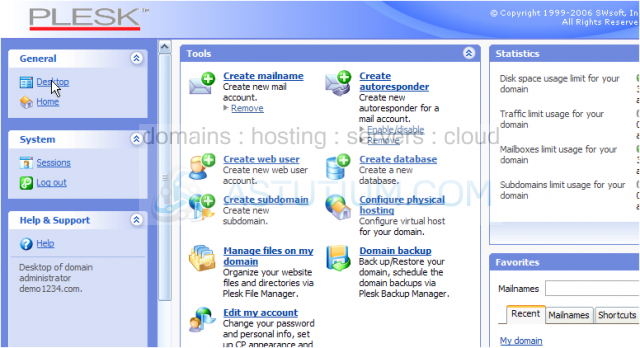
As well as providing quick links to commonly used tools, the Desktop also displays some quick statistics like Disk space usage, Traffic limit, etc.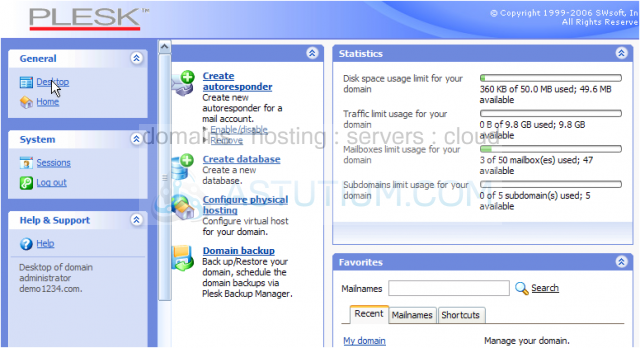
There is also a Favorites section that has links to the most recently used tools in the account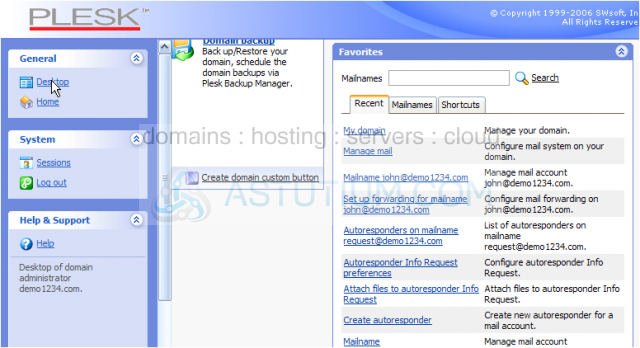
2) Now let's click the Home link here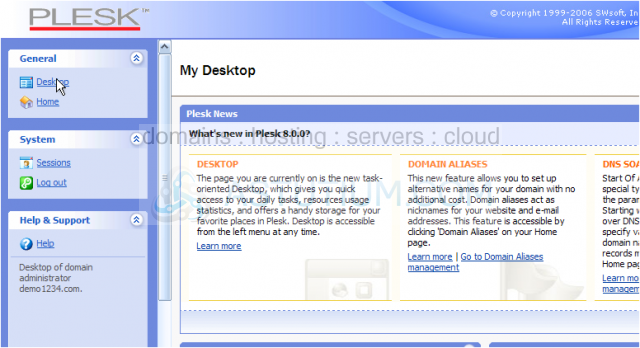
The Domain group has tools like Reports, Limits, Domain Aliases and the Backup tool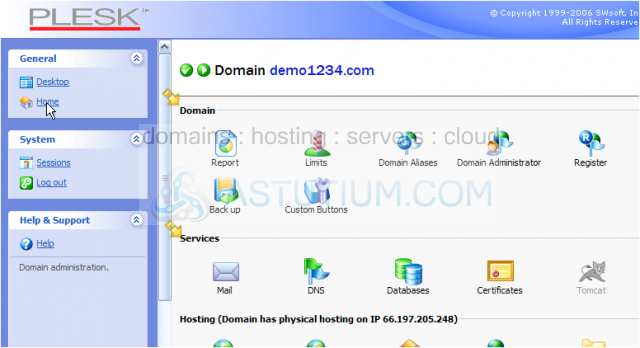
The Services group has tools like Mail, DNS and Databases
Scroll down
There are many tools available from the Home page, and are therefore divided into different groups
Scroll down
The Hosting group is where you'll find things like Setting up your hosting, creating Web Users, Subdomains, using File Manager and SSH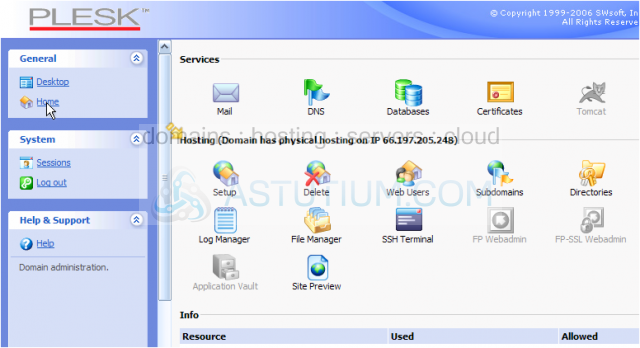
At the bottom of the Home page, you can view specific information about this domain, like how much storage space is being used, and what's allowed, etc.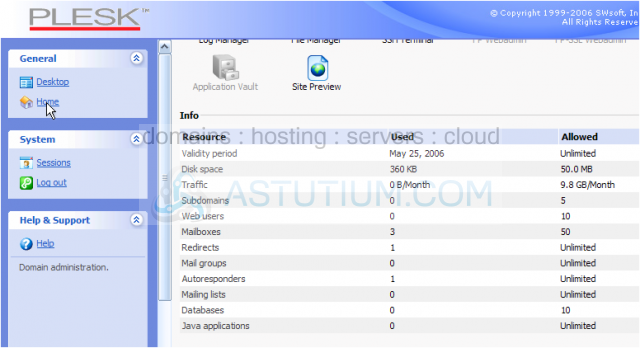
3) Now let's click the Sessions link here
The Sessions Management page allows you to see how many people are currently logged into your Plesk account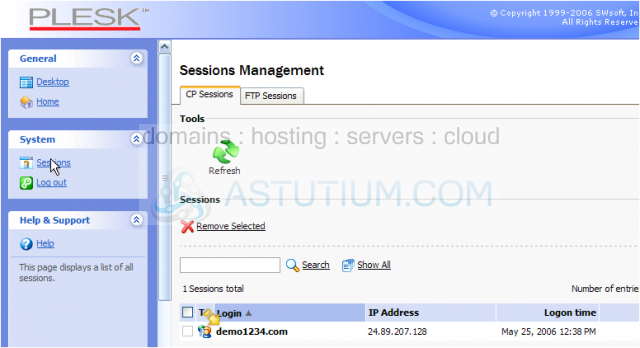
This shows that we are the only one logged into Plesk for this account, since the listed IP address is ours
4) Click the FTP Sessions link here. There is currently nobody using FTP for our domain, otherwise they would be listed here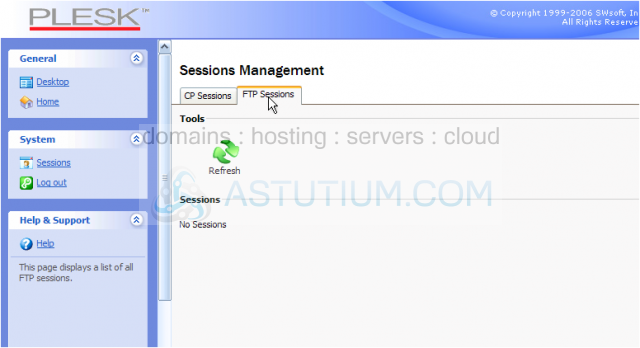
5) Click here to return to the Home page
This is the end of the tutorial. You should now be more familiar with Plesk, it's various feature screens, the new desktop, and some of the tools available