RVSiteBuilder 4 series
16. Configuring Site Extras in RVSiteBuilder
This tutorial assumes you've already logged in to RVSiteBuilder. Now let's learn how to configure our website extras
1) Click the Step 6 Extras option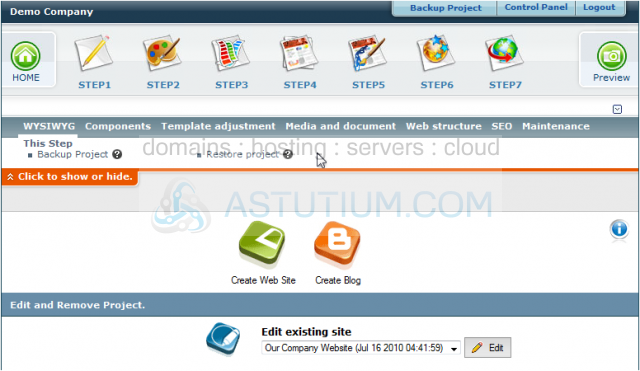
2) This is the Extras main page, where you can configure Page Titles, Meta Tags, Page Effects and File Names. To configure Page Titles, click the Page Title link here.....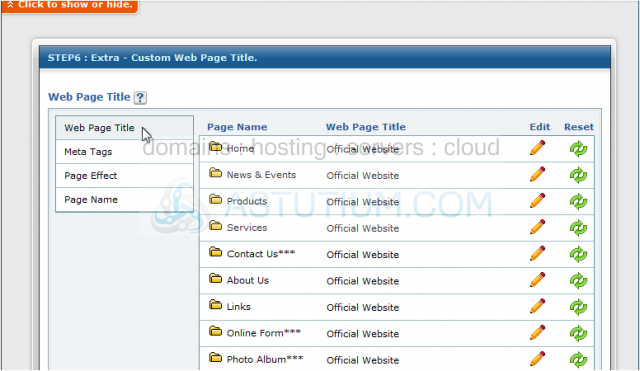
3) ..... then the Edit icon next to the page title you want to edit. Enter a new Page Title here, then click Save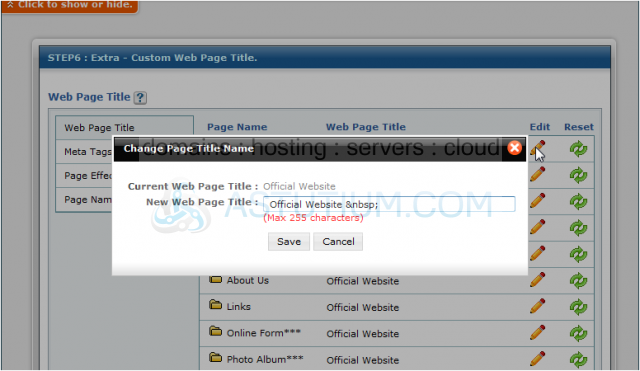
4) Repeat the process for all additional pages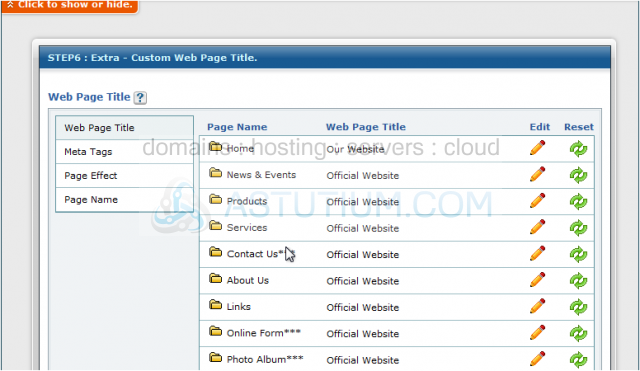
5) To configure Meta Tags, click the Meta Tags link. You can quickly populate the meta tags for all pages by entering them in these boxes here.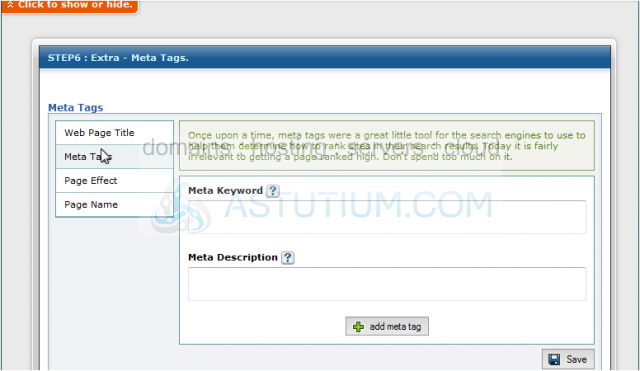
6) Then click Save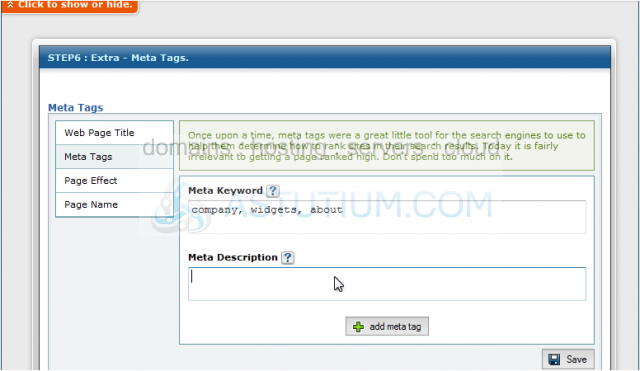
7) As you can see, the Meta Tag information has been filled out for all pages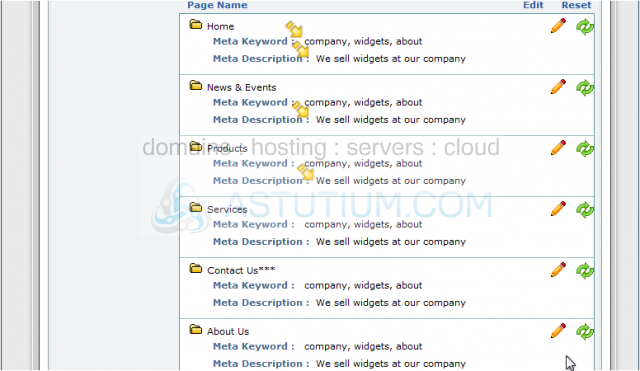
8) You can edit Meta Tag information for individual pages by clicking the Edit icon next to that page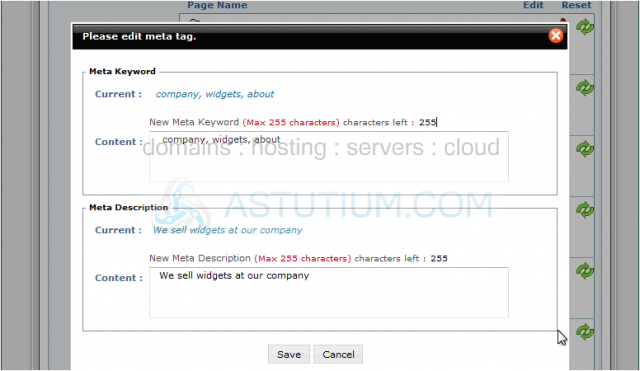
9) To configure Page Effects, click the Page Effect link here. Keep in mind that the page effects you setup here will only work in Internet Explorer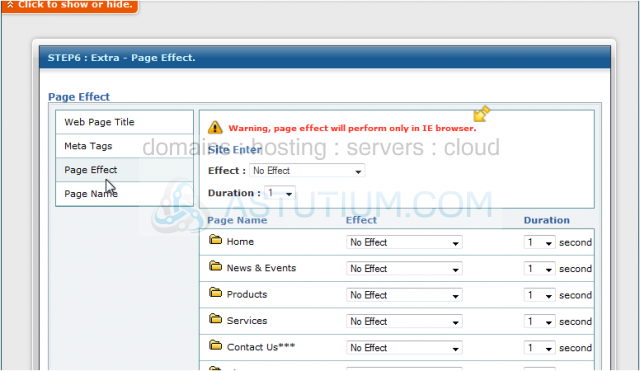
10) There are several page effects available to choose from, and you can choose a different one for each page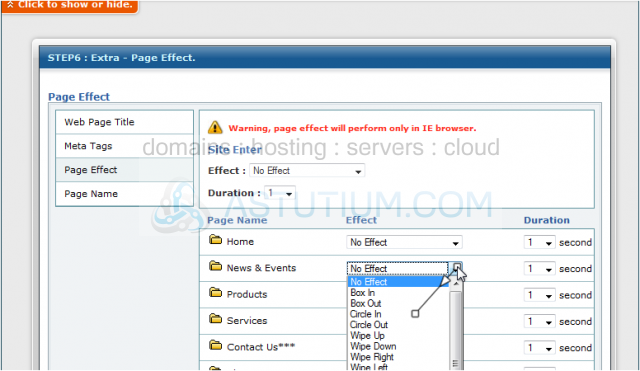
11) Click Edit when finished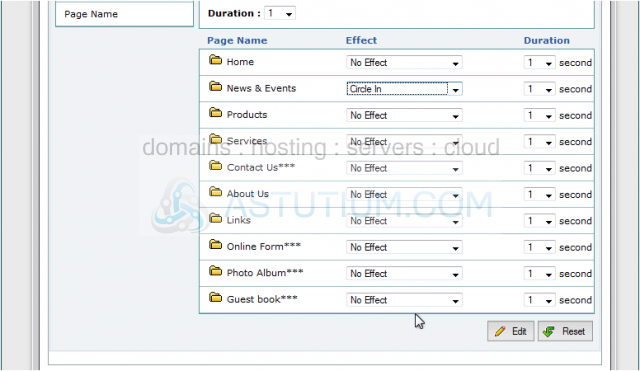
12) To configure the File Names of your pages, click the Page Name link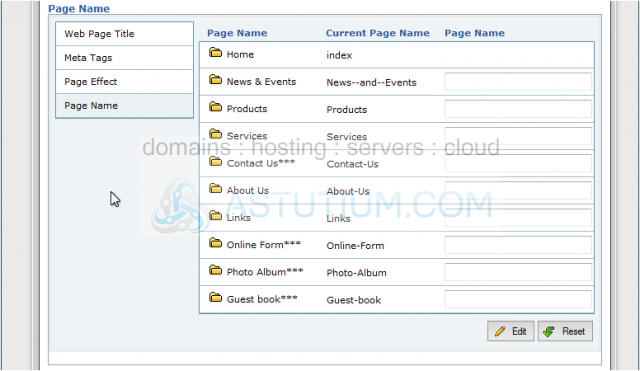
13) Enter new file names in the boxes here, then click the Edit button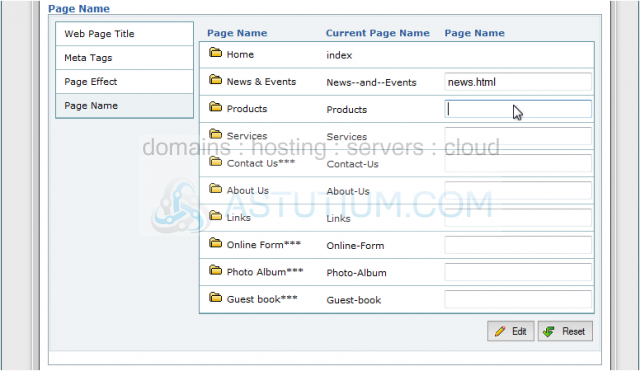
This is the end of the tutorial. You now know how to set your website extras in RVSiteBuilder. Remember that you have to publish any changes you make for them to take effect