RVSiteBuilder 4 series
13. Creating a Photo Album in RVSiteBuilder
This tutorial assumes you've already logged in to RVSiteBuilder. Now let's learn how to create a Photo Album
1) Click the Step 4 Page Structure option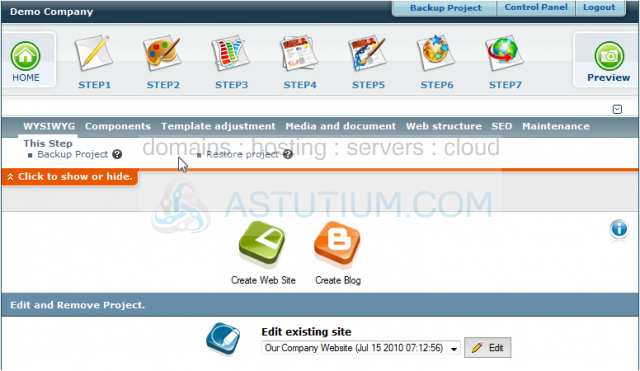
2) Select the Photo Album option, then click to add it to your page structure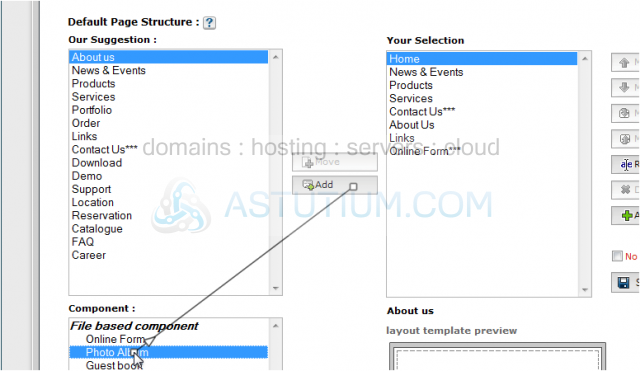
3) Then click Save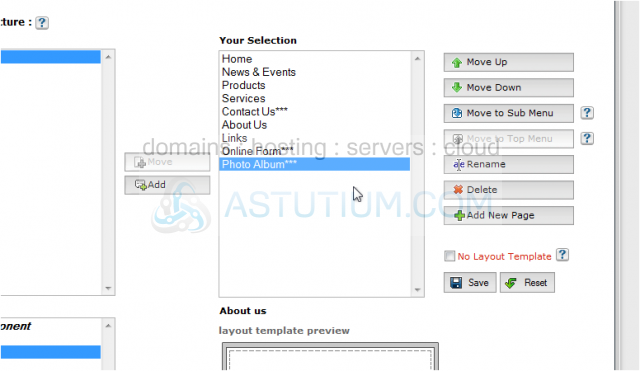
4) Click the Photo Album Settings icon to manage the Photo Album we just added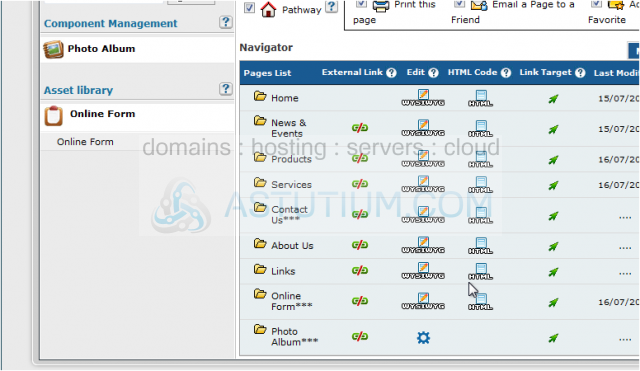
5) This is the Photo Album System Configuration page, where you define how your photo album is to be setup. Let's go ahead and set the parameters of our photo album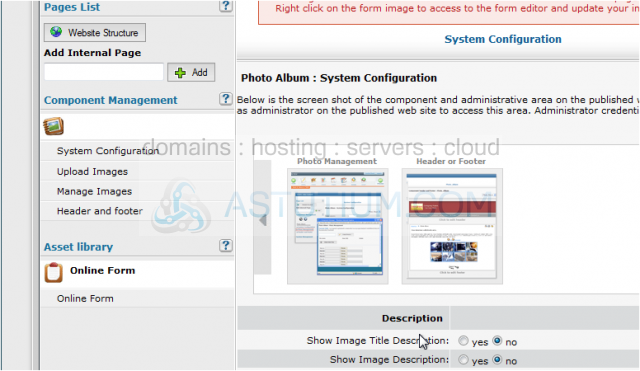
6) Click Save when finished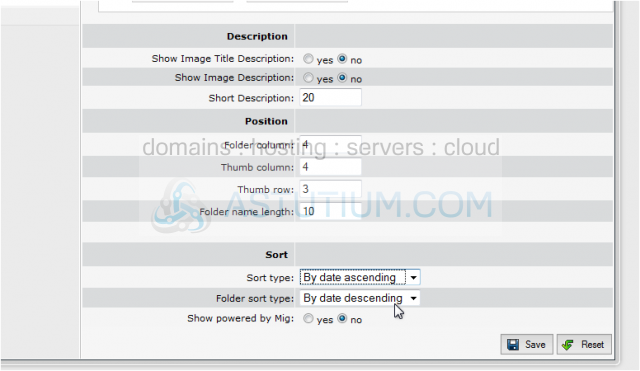
7) Now click the Upload Images tab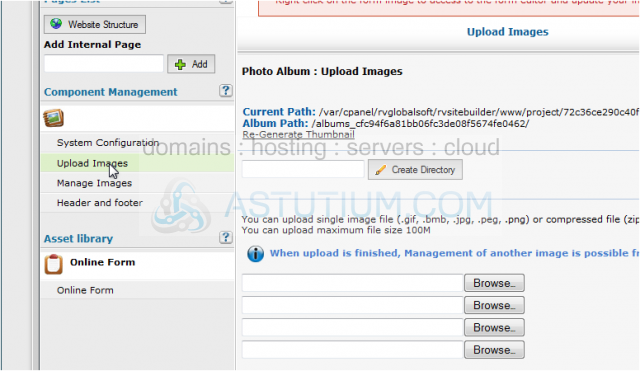
8) From here we can create directories to organize photos, and upload photos into those directories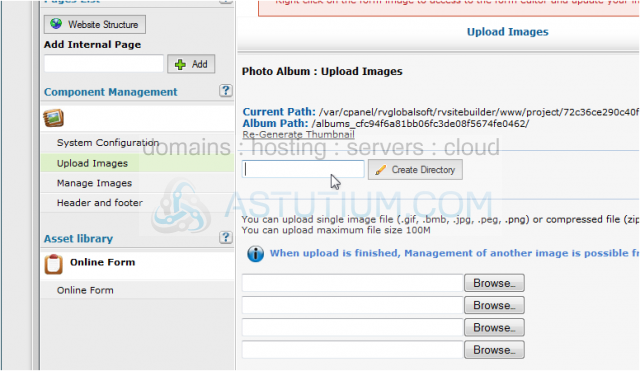
9) Let's create a directory to upload photos to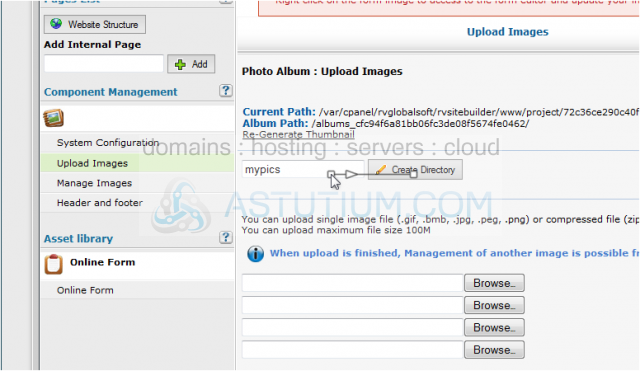
10) Now let's navigate to our new directory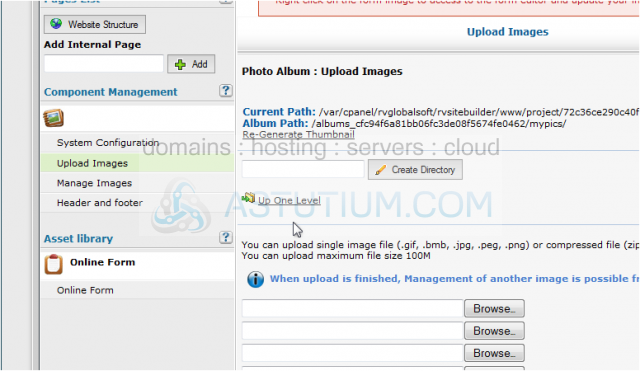
11) Now let's select some photos from our hard drive to upload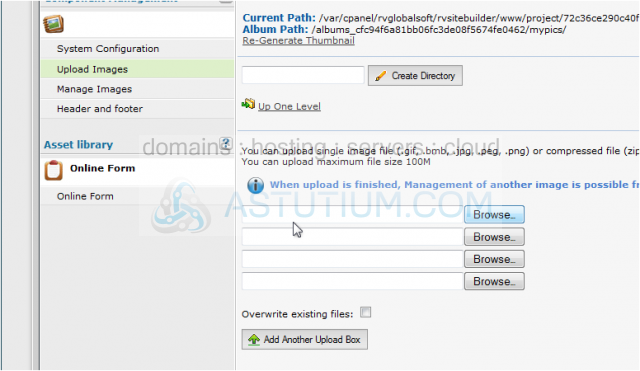
12) Note that each image is uploaded as soon as it is selected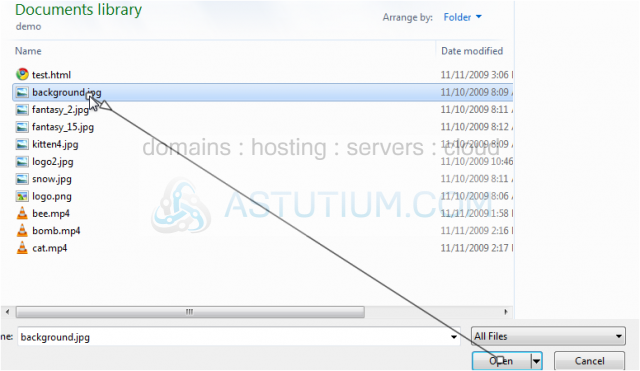
13) We can also enter a custom header and footer for our Photo Album..... let's demonstrate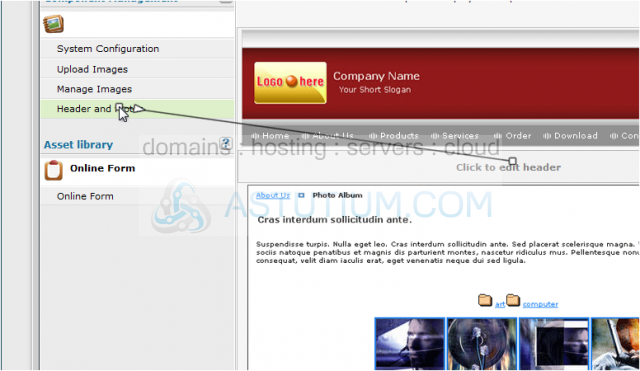
14) To see what our photo album looks like, click Site Preview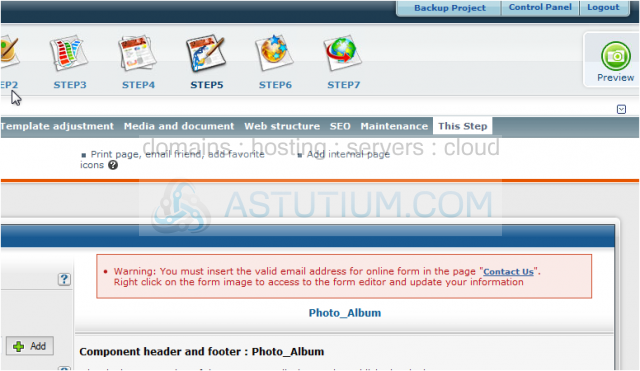
15) Here it is! Our new Photo Album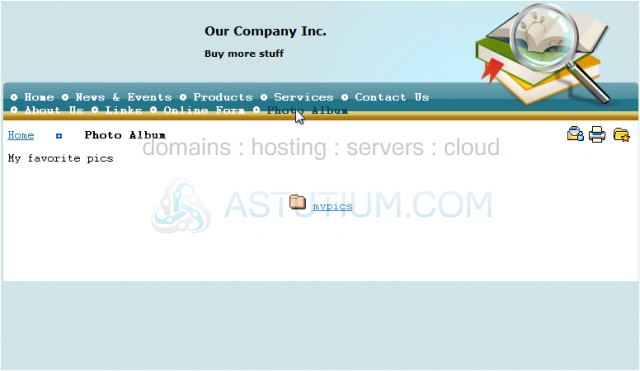
This is the end of the tutorial. You now know how to create a photo album in RVSiteBuilder. Remember that you have to publish any changes you make for them to take effect