RVSiteBuilder 4 series
8. Editing and Formatting text in RVSiteBuilder
This tutorial assumes you've already logged in to RVSiteBuilder. Now let's learn how to edit and format text in our web pages
1) Click the Step 5 Site Content option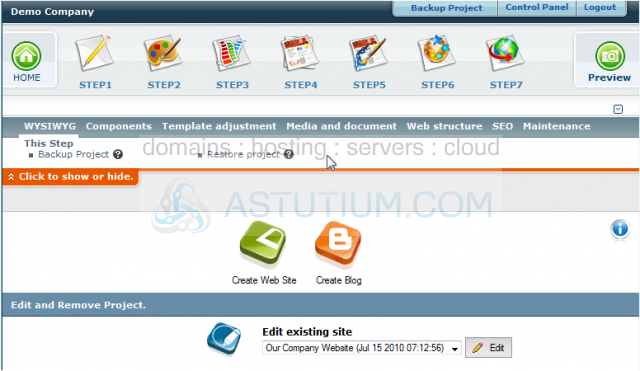
2) Click the WYSWYG icon for the page you wish to edit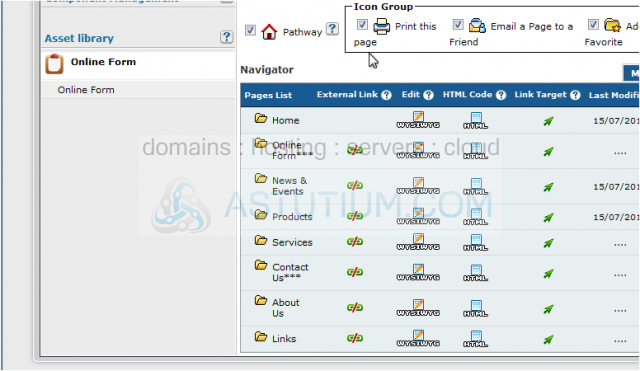
3) This is a full-featured web page editor which is used to edit the various web pages throughout your website. There are many features available in the editor, but this tutorial will only focus on the text editing features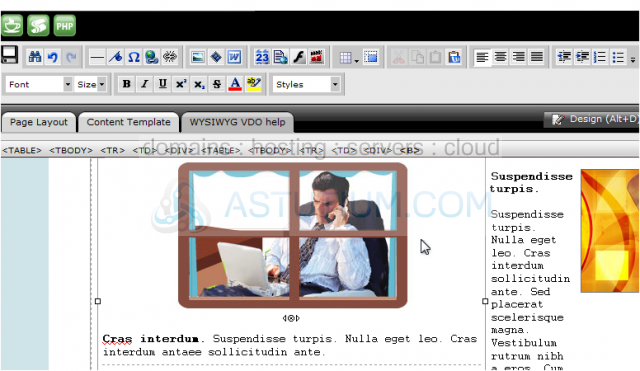
4) To type new text into the page, simply place your cursor in the proper location, and begin typing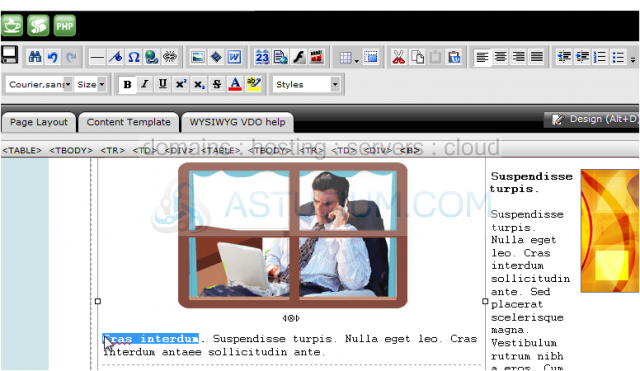
5) Now let's change the formatting of this text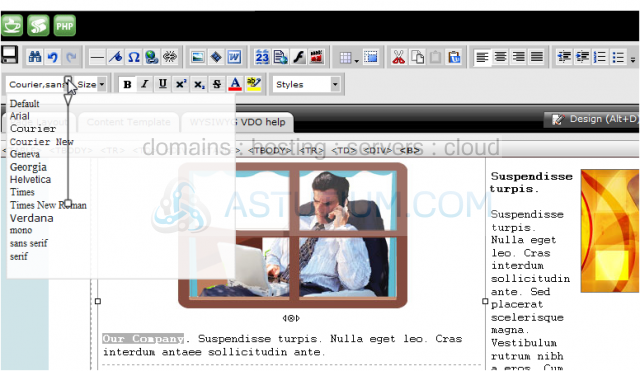
6) Let's continue by demonstrating the various formatting options available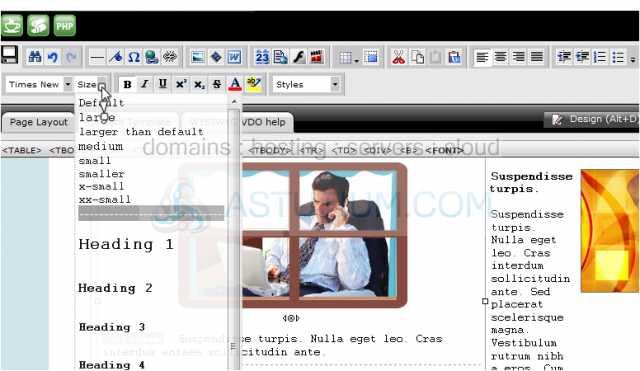
7) If you are familiar with text editors like Microsoft Word, this text editor in RVSiteBuilder performs in much the same way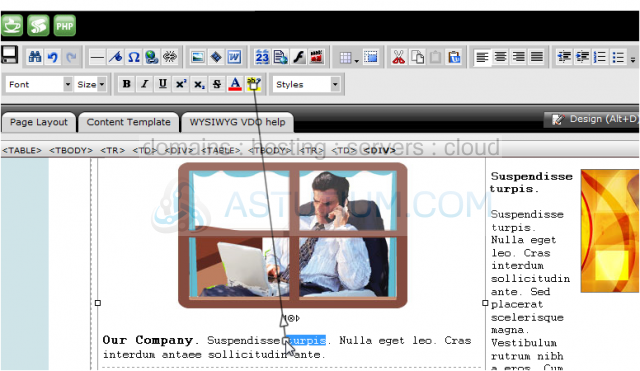
8) When finished making your changes, be sure to click this Save icon in the upper left corner.
This is the end of the tutorial. You now know how to edit and format text in RVSiteBuilder. Remember that you have to publish any changes you make for them to take effect