RVSiteBuilder 4 series
7. Creating tables in RVSiteBuilder
This tutorial assumes you've already logged in to RVSiteBuilder. Now let's learn how to create tables.
1) Click the Step 5 Site Content option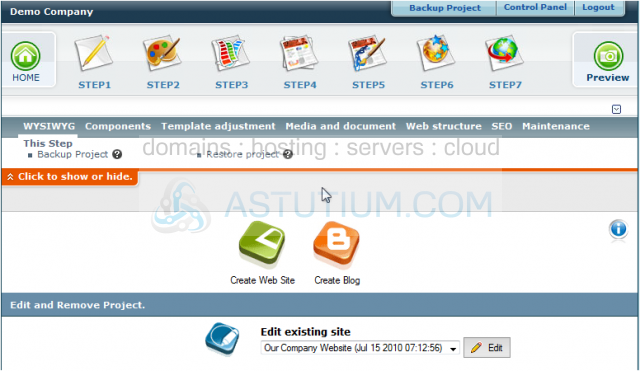
2) Click the WYSWYG icon for the page where you want to add a table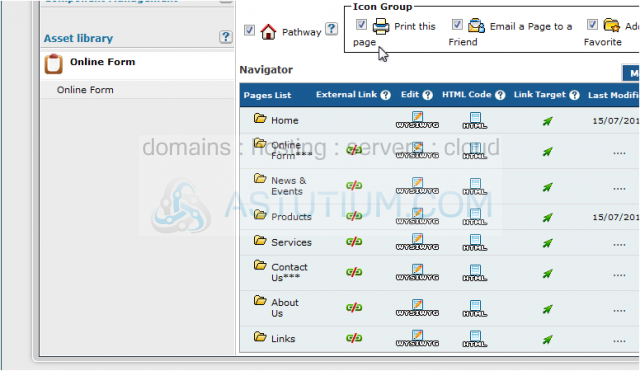
3) This is a full-featured web page editor which is used to edit the various web pages throughout your website, and is where you can create tables within a page. First, position the cursor where you want to create a table.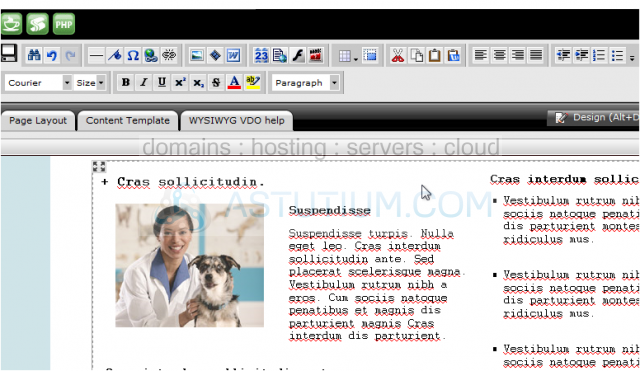
4) Then click the Tables icon here. This is where you define your tables, including how many rows and columns it is to have, what size it should be, spacing attributes and background and border colors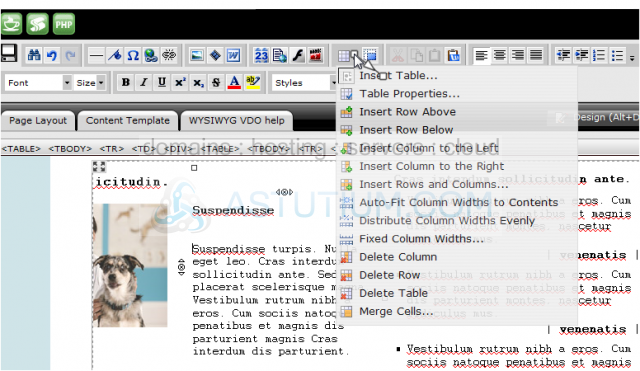
5) Once your table is created, you can start entering text or images into the table cells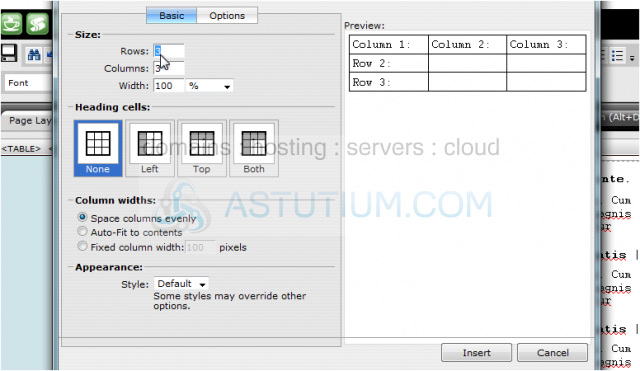
6) You can format text within a table the same way as if it was not in the table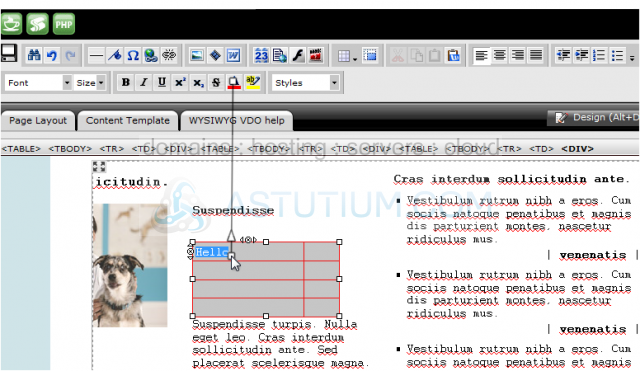
7) Now let's see how to merge two cells together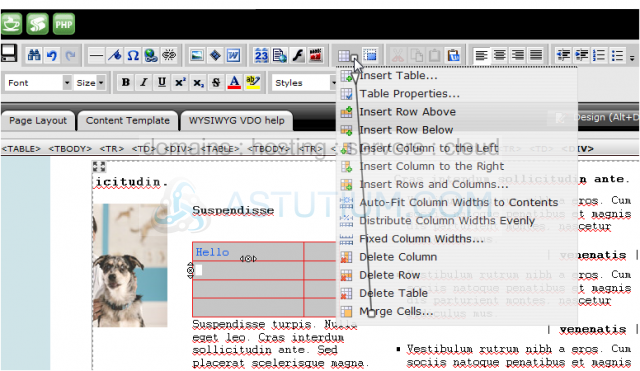
8) We can always insert additional rows into our table.....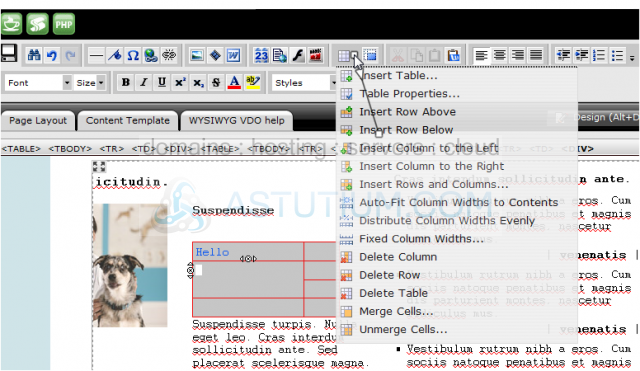
9) ..... or delete existing rows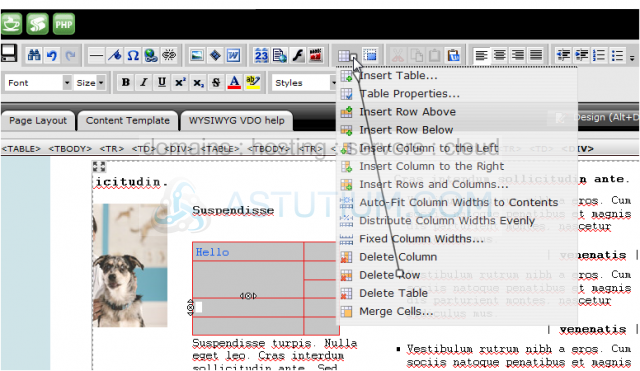
10) Let's take a look at the Table Properties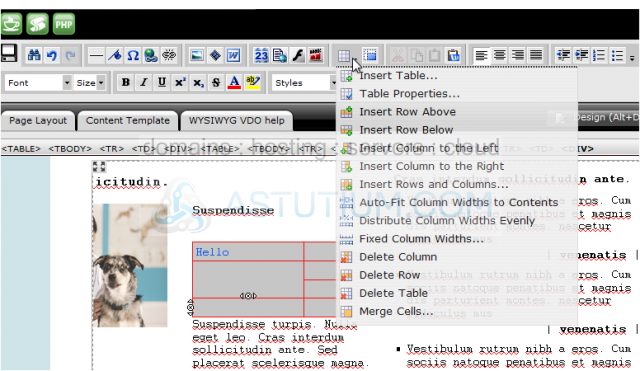
11) From here you can change the properties of individual cells, entire rows or the entire table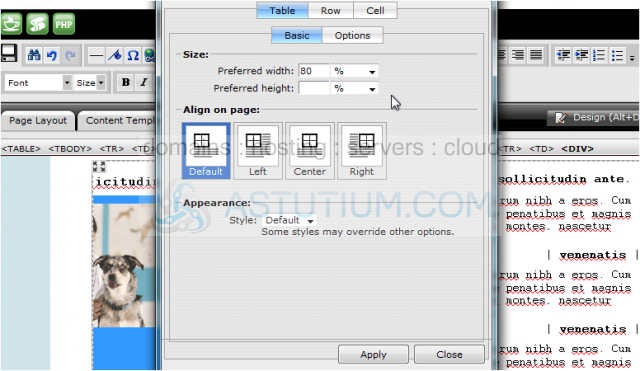
12) When finished making your changes, be sure to click this Save icon in the upper left corner.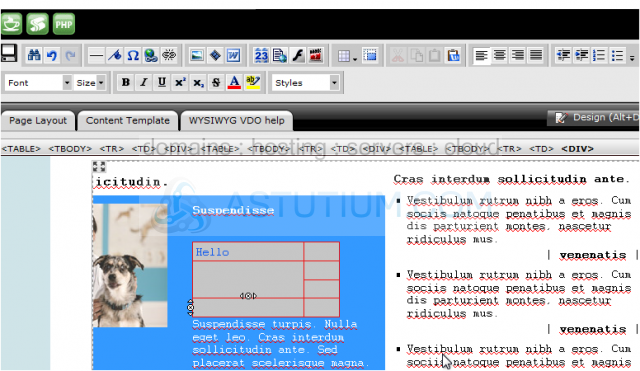
This is the end of the tutorial. You now know how to create tables in RVSiteBuilder. Remember that you have to publish any changes you make for them to take effect