Direct Admin reseller series
9. How to manage nameservers
This demo assumes you've already logged in to Direct Admin as a reseller
Now let's learn how to manage nameservers in Direct Admin
Scroll down.....
1) Click the Nameservers link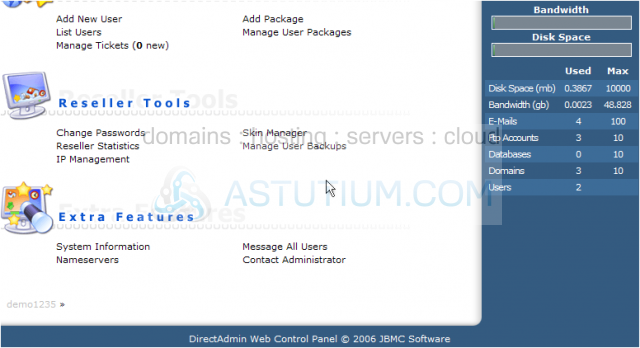
Scroll down.....
2) Select the two IP addresses to use for the new nameservers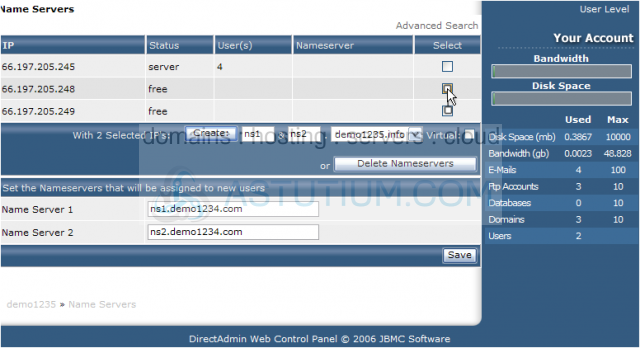
This is the main Nameserver screen in Direct Admin, where you can add new nameservers, delete existing ones, and set which nameservers get used when setting up new accounts
3) Let's use the two free IP addresses listed, to create two new nameservers
4) Now select the domain name to be used for the new nameservers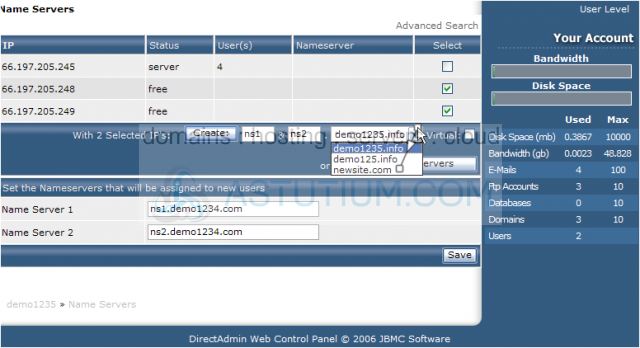
Note: For nameserver use, you cannot use server-owned IP addresses, and you cannot use IP addresses already assigned to another nameserver
But you can use IP addresses that are free (available), or even IP addresses that are owned by other accounts (already in use)
5) Then click Create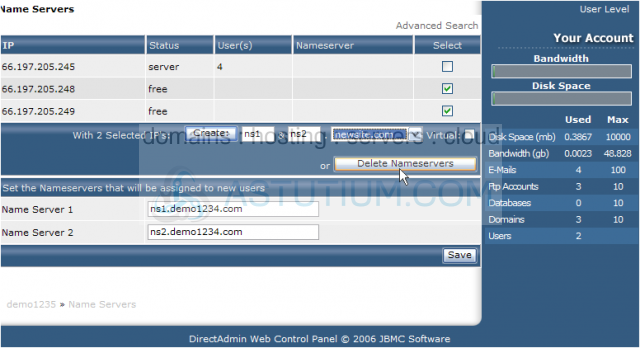
6) Let's go back to the Nameserver screen... click the Back link here
Success! The new nameservers have been setup in Direct Admin; you now must go register them with your registrar before they will start working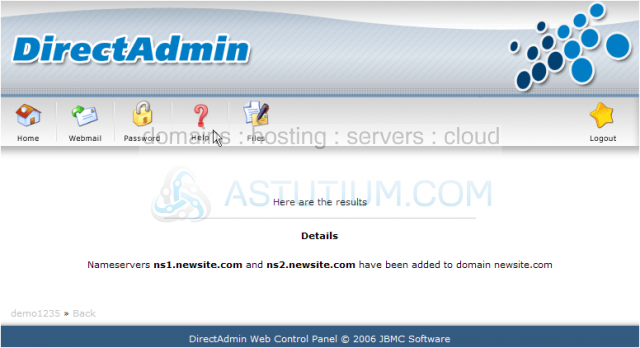
7) Now let's delete the two nameservers we just created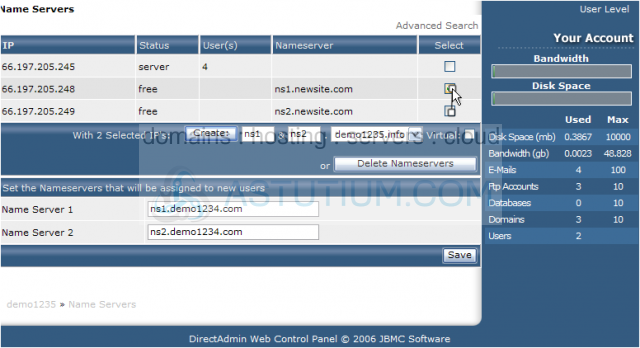
The nameservers have been deleted from the server
8) You can also change the nameservers that are used when creating new accounts in Direct Admin, by entering new nameserver names here.....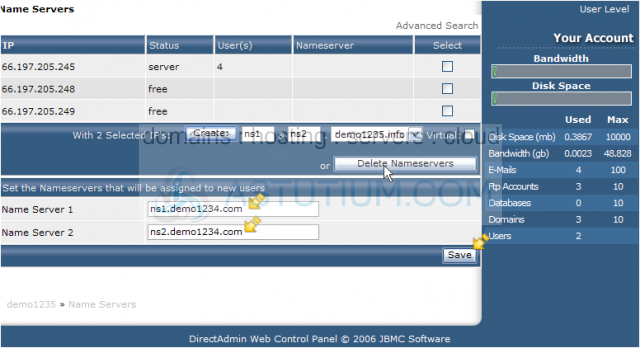
9) Then by clicking the Save button here
Scroll up.....
10) Click the Home icon here
This is the end of the tutorial. You now know how to manage nameservers from Direct Admin. If you need additional IP addresses for creating new nameservers, contact your reseller plan provider