DotNetPanel end-user series
22. How to create a sub-domain in DotNetPanel
This tutorial assumes you are already logged in to DotNetPanel
Now let's learn how to create a subdomain in DotNetPanel
1) Select the plan you want to add a subdomain to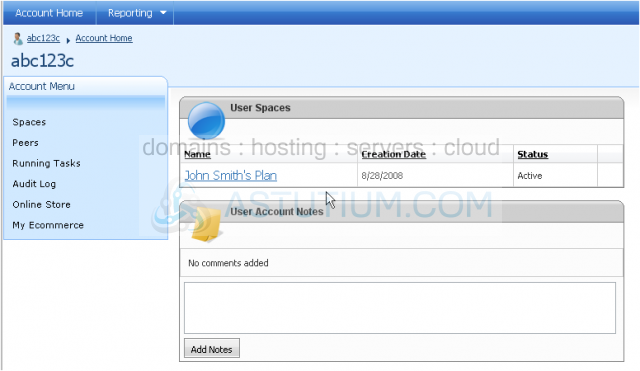
2) Now, click Domains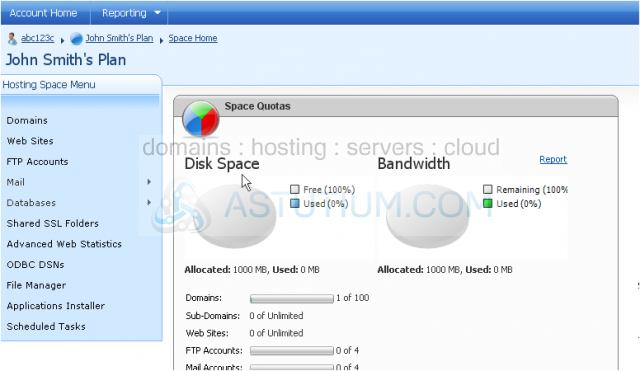
On this screen, you can see your added domains, subdomains and the number you have remaining
3) Click Add Domain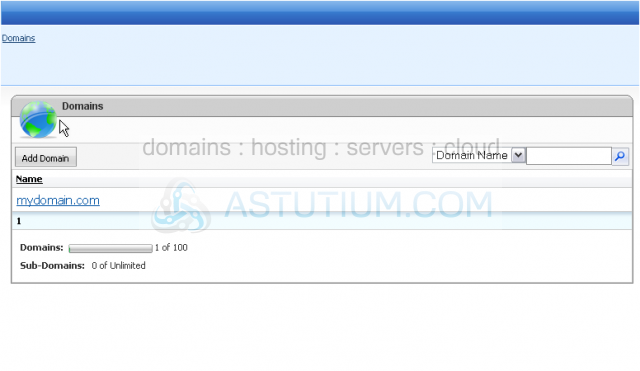
4) Since we aren't adding a top-level domain, we will need to make sure Sub-Domain is selected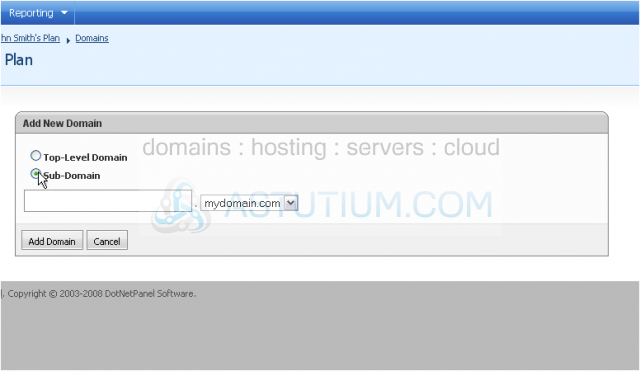
5) Enter a name for your subdomain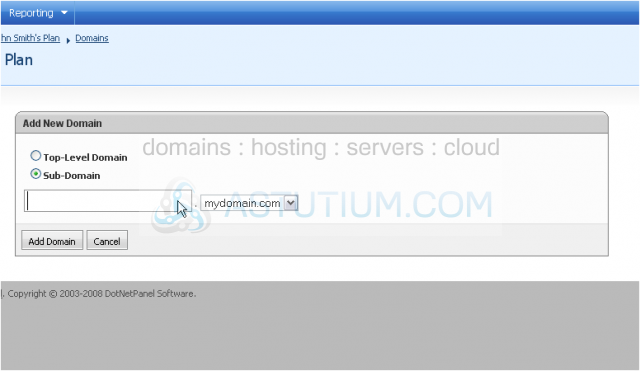
6) You can select the top-level domain this subdomain will belong to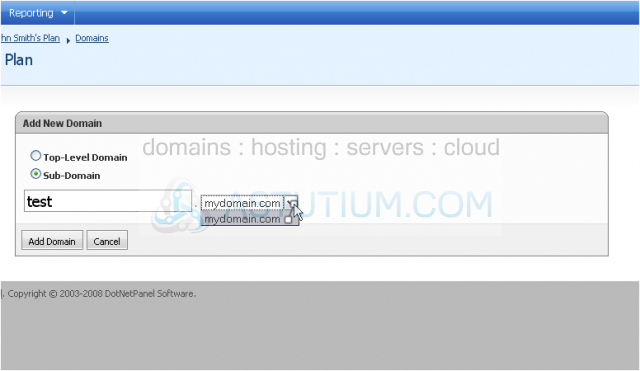
7) When you are finished, click Add Domain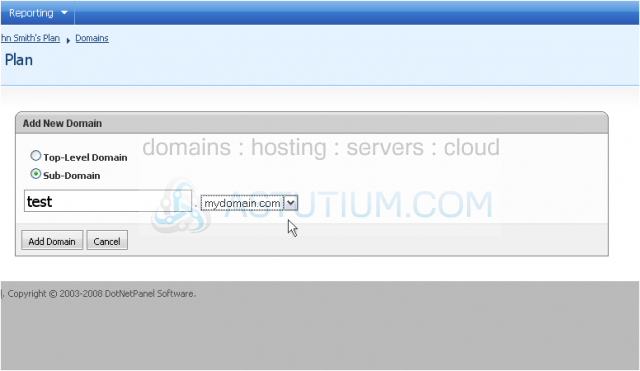
8) You can edit the subdomain you just added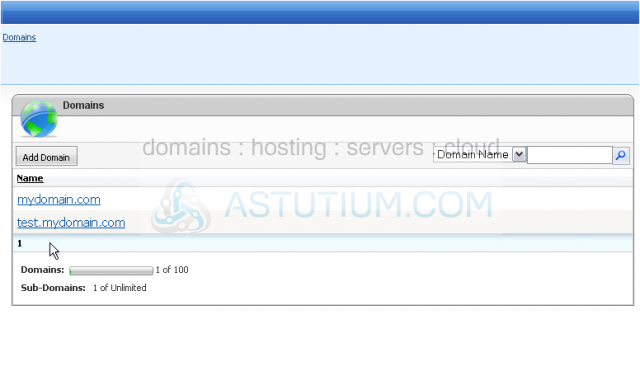
9) You can allow subdomains of this domain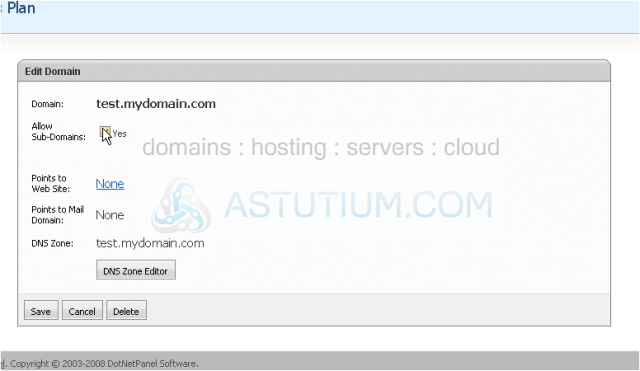
10) Click Save
This is the end of the tutorial. You now know how to add a subdomain in DotNetPanel