H-Sphere 3.x reseller series
13. How to enable reports in H-Sphere
This tutorial assumes that you've already logged into your Reseller Admin section
Now let's learn how to enable and view Reports from within your H-Sphere reseller account
Reports are very helpful for accounts' monitoring and finding a user in the system. They can also be exported and viewed as a spreadsheet on your computer
1) Scroll over Reports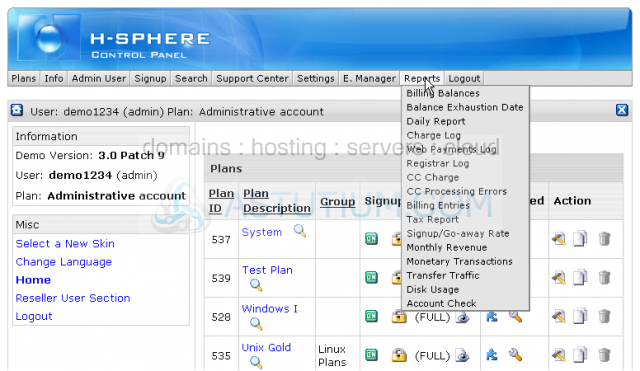
There are lots of reports available for your usage in H-Sphere reseller account. If needed seven additional reports may be installed and configured
Billing Balances report searches accounts by balance, days in debt, etc.
Balance Exhaustion Date report shows when user account balance becomes negative
Daily Report is the most useful reporting tool since it lists the number of signed and cancelled accounts per a certain time period
2) Click Daily Report to see how it works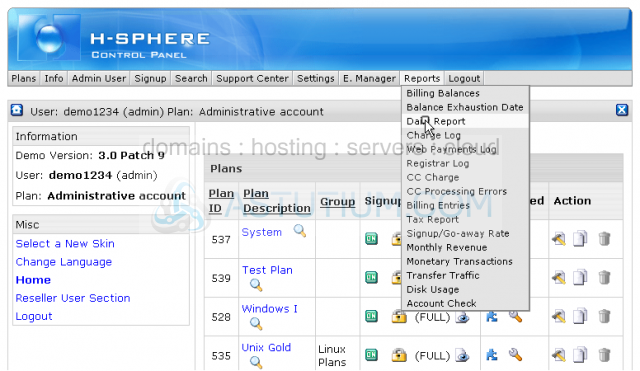
Here you may generate a report for a definite time interval
3) Choose the End Date here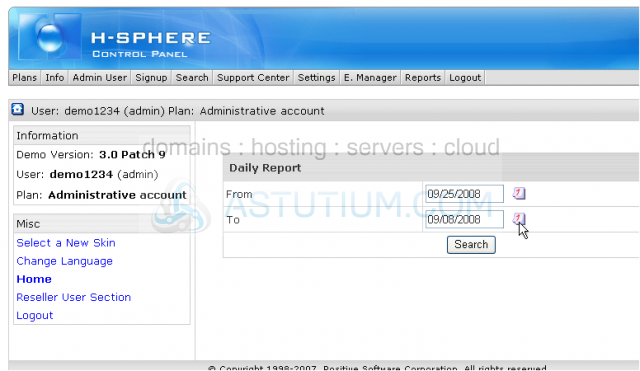
4) Then click Search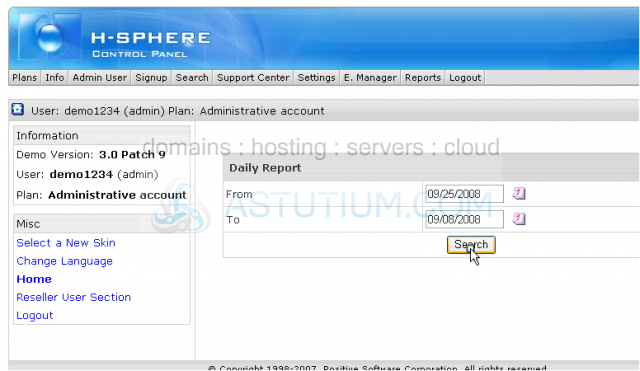
Scroll down
Here you may see the number of signups, cancellations, refunds and an amount of failed accounts as well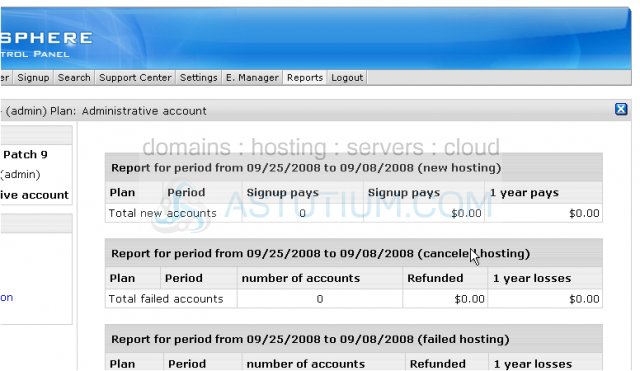
Scroll up
Now let's see how to export a report to your local computer
5) Scroll over Reports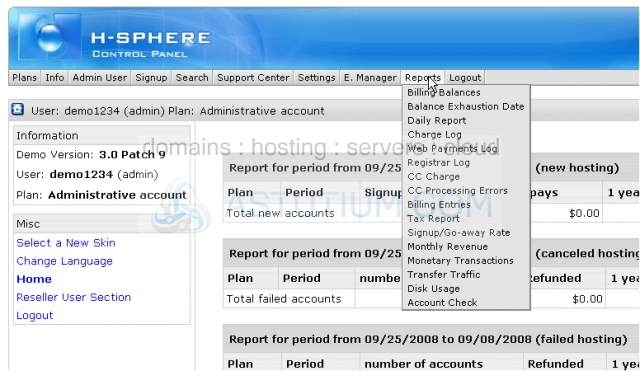
6) Click Billing Balances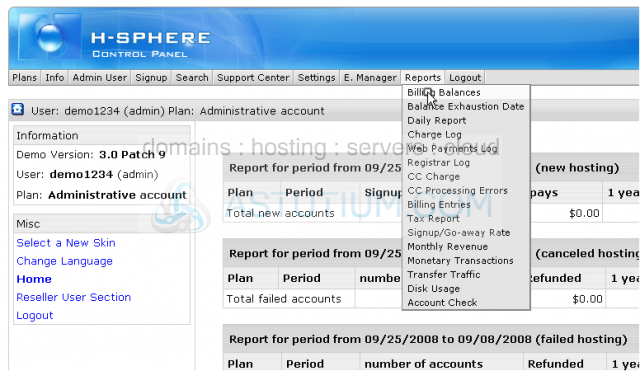
7) Click Submit to list the accounts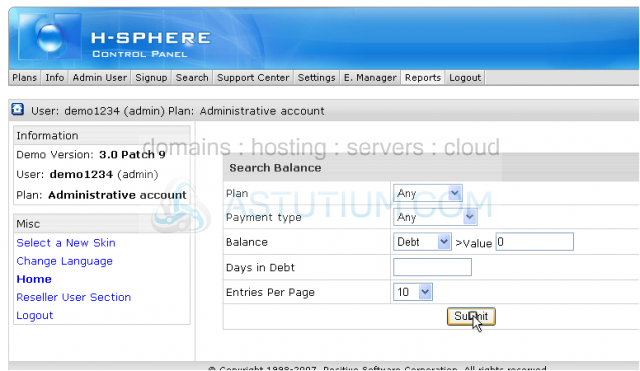
Here you may see your accounts and find information by different criteria
8) To export a report in Excel spreadsheet click here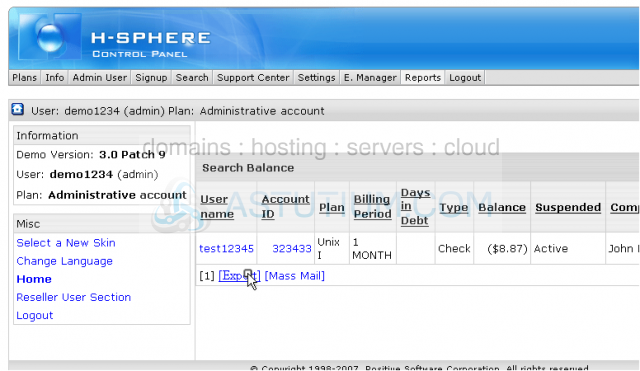
9) Click Save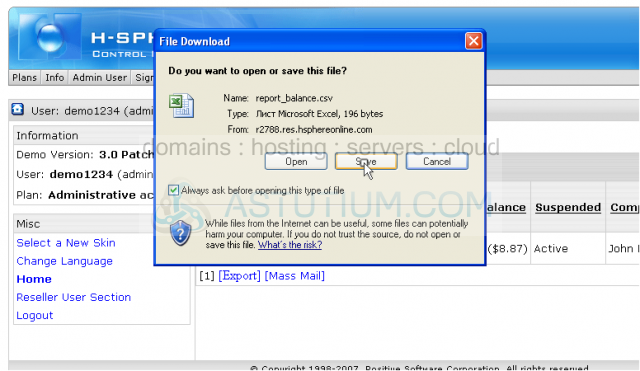
10) Then click Save here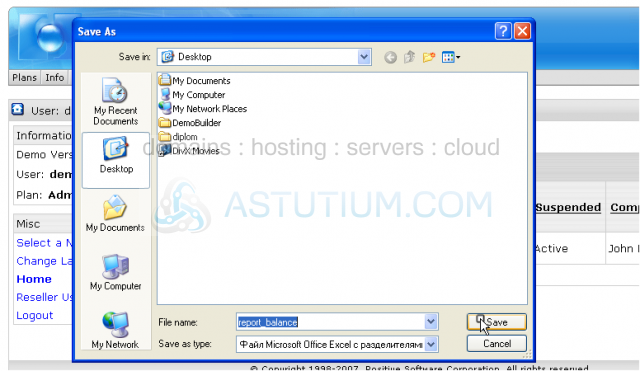
11) Click Close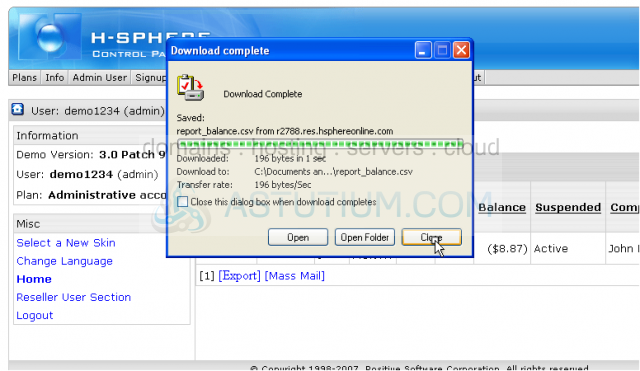
That's it! The report has been successfully created and saved to your local computer
This is the end of the tutorial. You now now how to generate and view Reports for your user accounts and how to export a report to your local computer for your further needs