H-Sphere 3.x reseller series
12. How to setup payment settings in H-Sphere
This tutorial assumes that you've already logged into your Reseller Admin section
Now let's learn how to set up the payment settings in H-Sphere reseller account
You may process credit cards, accept check payments and perform online web payments for the services you offer
1) Scroll over Settings...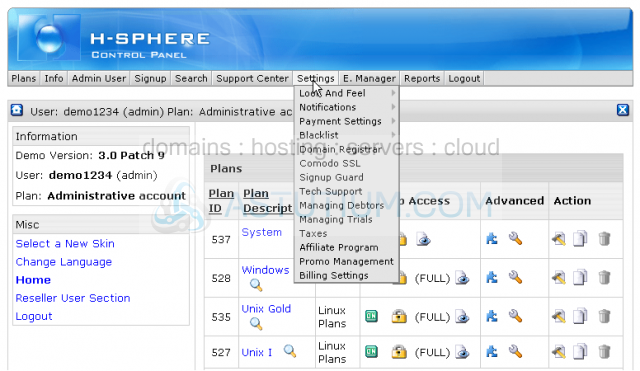
2) ...then scroll over Payment Settings
3) Click CC Brands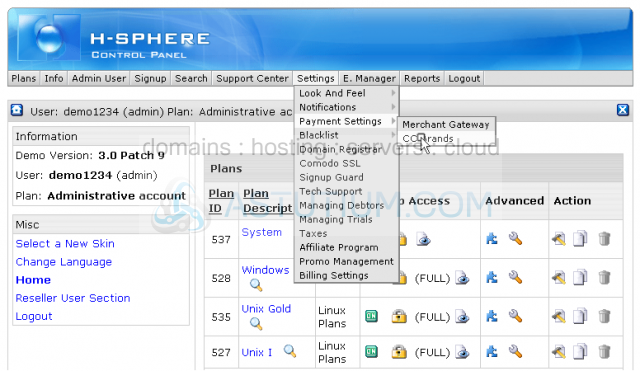
Scroll down
Here you may see the list of accepted credit cards. You may add a new CC brand if necessary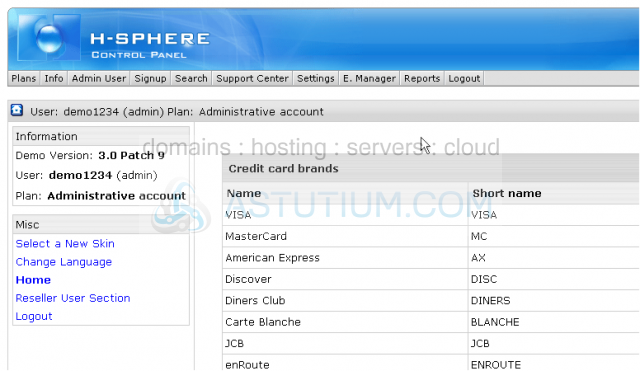
Scroll up
Now let's see how to set up different Merchant Gateways for your account
4) Scroll over Settings...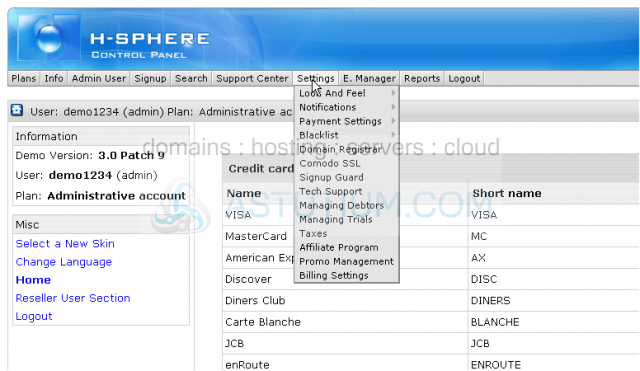
5) ...then scroll over Payment Settings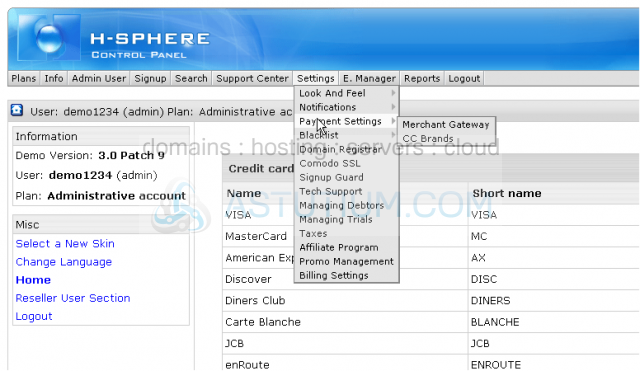
6) Click Merchant Gateway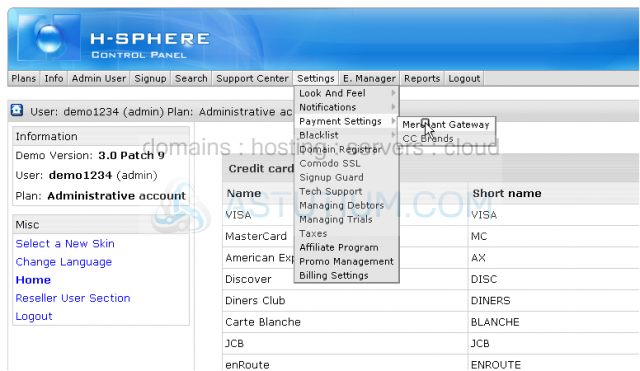
7) Select the necessary merchant gateway from a drop-down list and click Add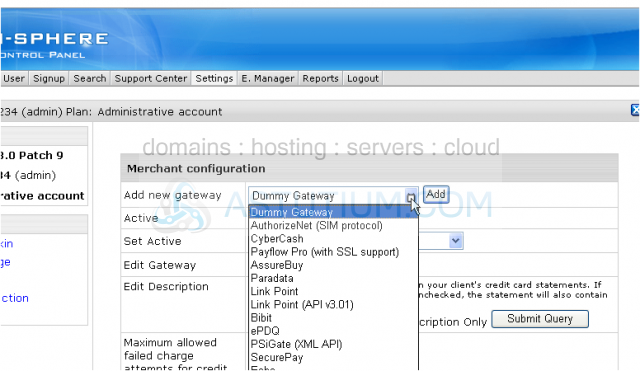
8) Then set this gateway as Active and choose CC brand to be processed with this merchant gateway. Remember that you may have only one active gateway at a time
9) When ready click Submit Query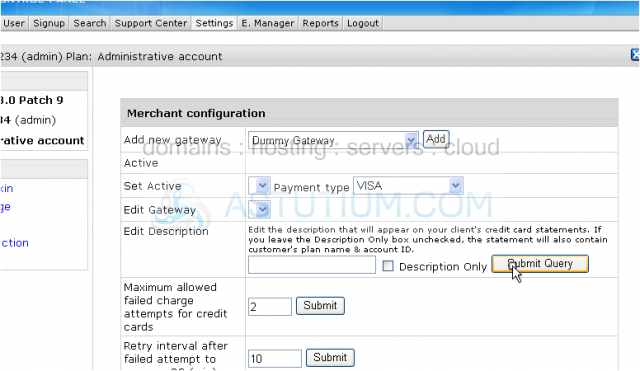
Scroll down
To set up Web Payments you need to choose a payment system from the drop-down list, then click Edit and after you enter the correct data this payment gateway will be automatically active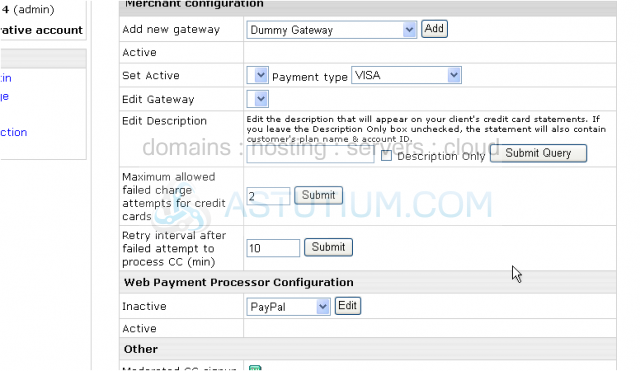
Scroll down
10) Click here to enable checks processing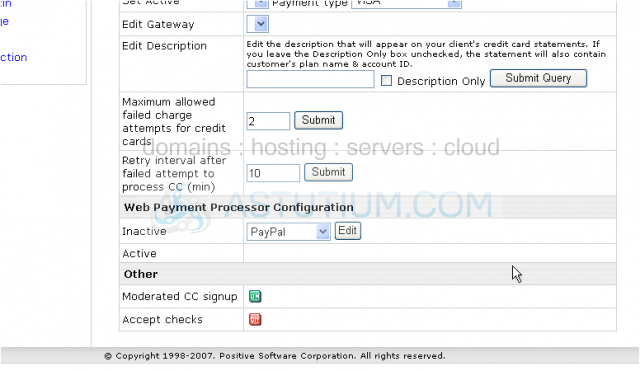
You may see it's enabled now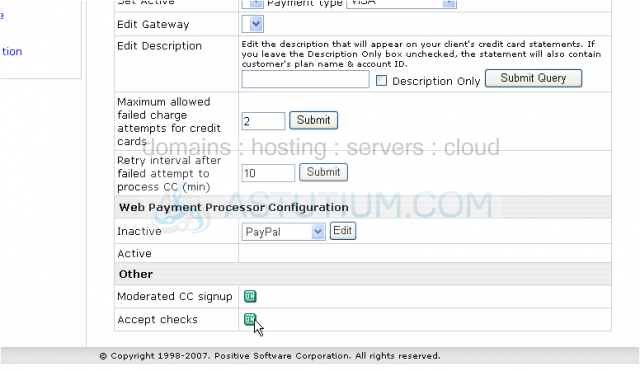
This is the end of the tutorial. You now know how to set up different payment gateways in your account so that your customers can pay by CC, check or any popular web payments system