H-Sphere 3.x reseller series
10. How to change the look and feel of H-Sphere
This tutorial assumes that you've already logged into your Reseller Admin section
Now let's learn how to change the Look and Feel of your H-Sphere control panel
Note that changing these settings will affect all your customers' control panels
1) Scroll over Settings...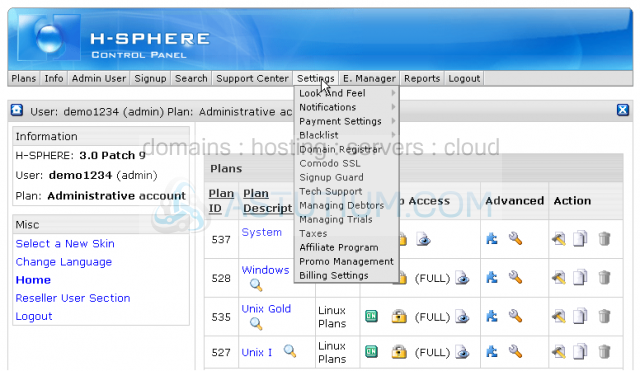
2) ...then scroll over Look and Feel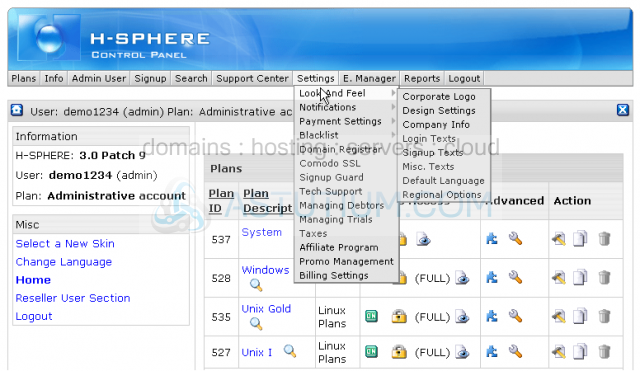
Here is the whole list of settings that you can change to your liking
In this tutorial we'll learn how to change your Corporate Logo, Company Info and Default Language options
3) Click Corporate Logo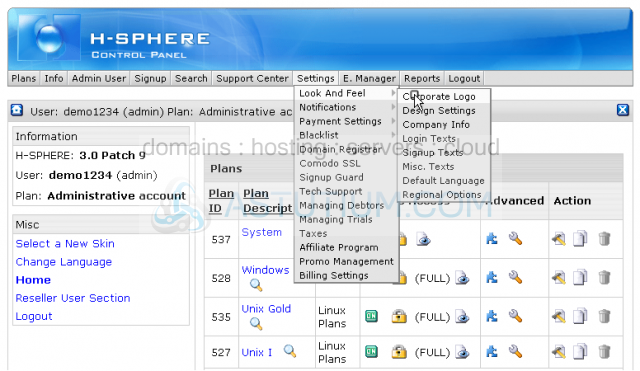
Scroll down
4) Enter the name of your control panel to be displayed instead of H-Sphere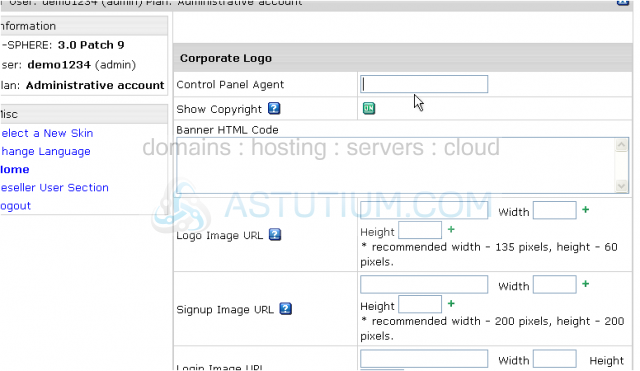
You may either enter the HTML code for the banner you want to show up or enter the URL address of the image which will serve as your custom logo
5) Let's enter the URL address of the image here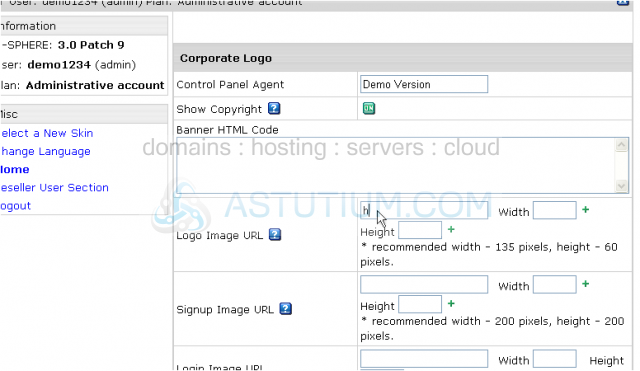
6) Enter the width and the height of the image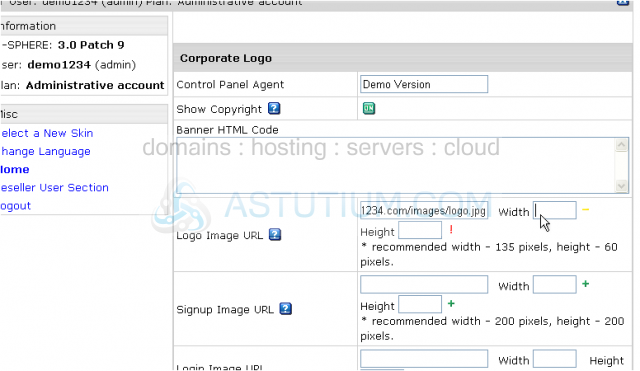
7) When finished click Save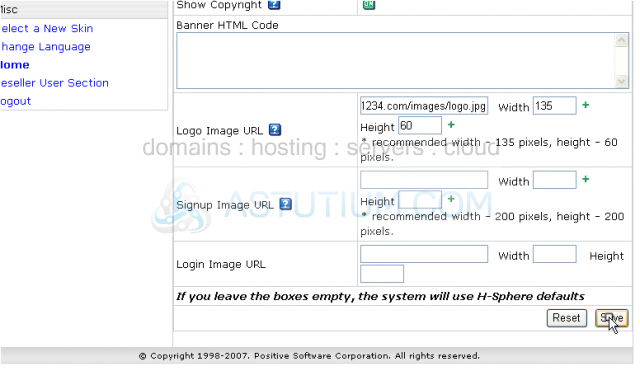
Now let's see how we can edit the Company's Info from within your reseller account
8) Scroll over Settings...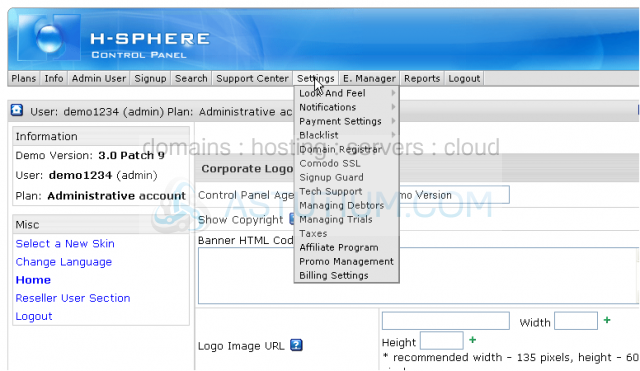
9) ...then scroll over Look and Feel
10) Click Company Info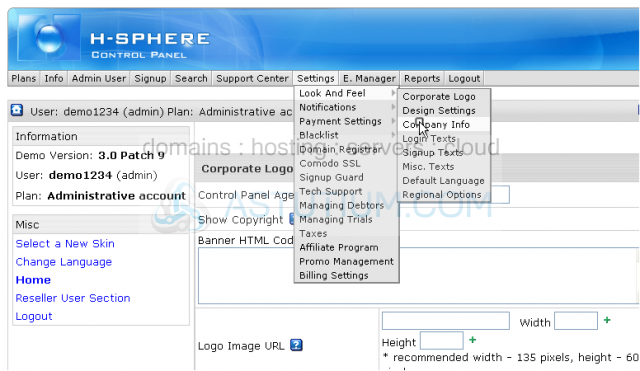
Here you may edit your Company's Info that is used across the control panel. Remember to keep it up-to-date since it is very important for your domain's registration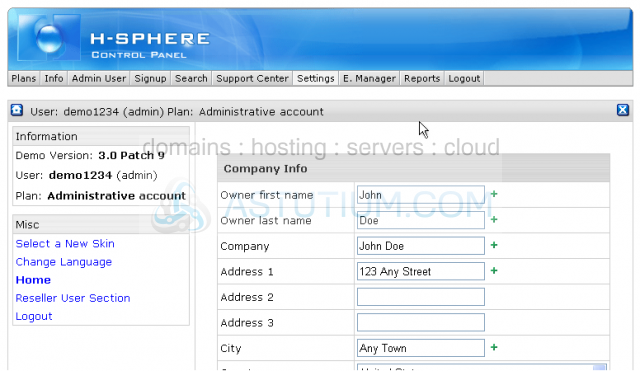
Scroll down to see the details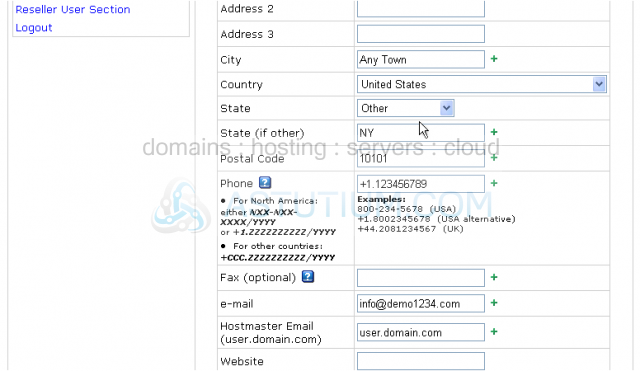
Scroll up to the top menu
Now let's see how to change the default system language if required
11) Scroll over Settings...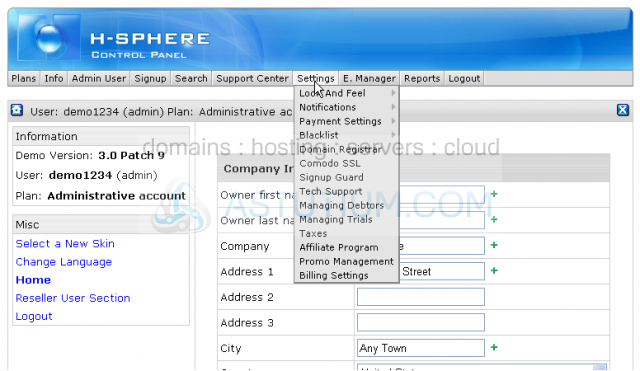
12) ...then scroll over Look and Feel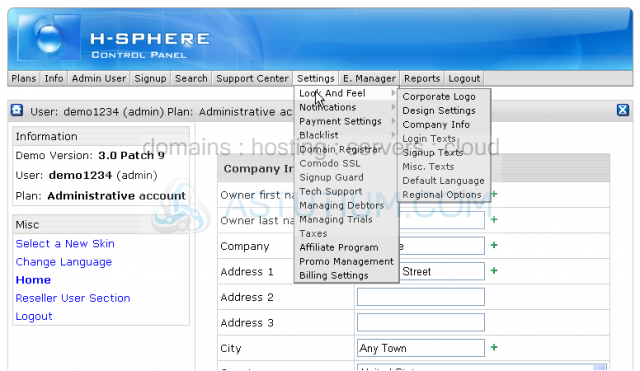
13) Click Default Language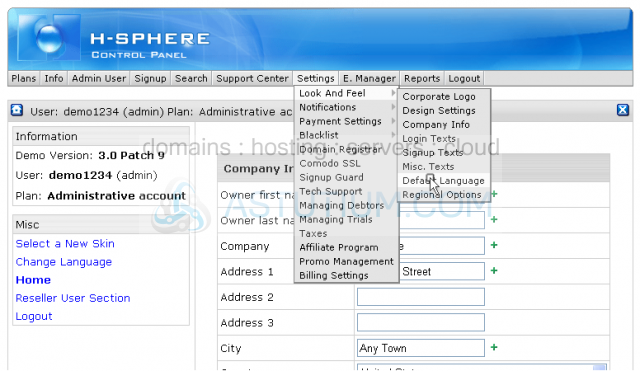
14) Select the language among those in the drop-down list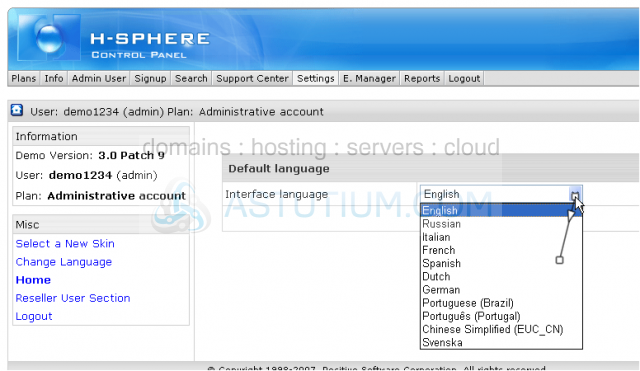
15) After click Submit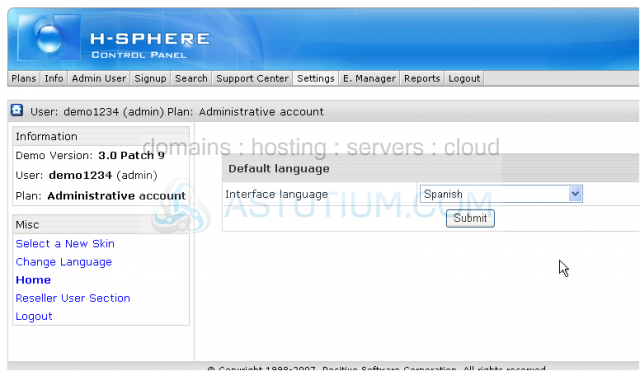
The change of the default language affects the default regional settings. You may update your regional options here as well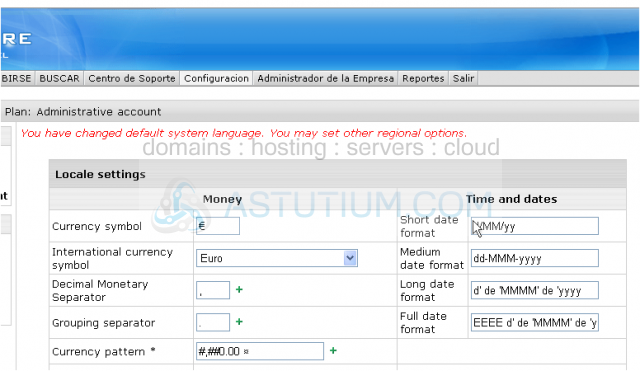
Note that these changes will be lost once you choose another system language...so let's switch back to English in the same way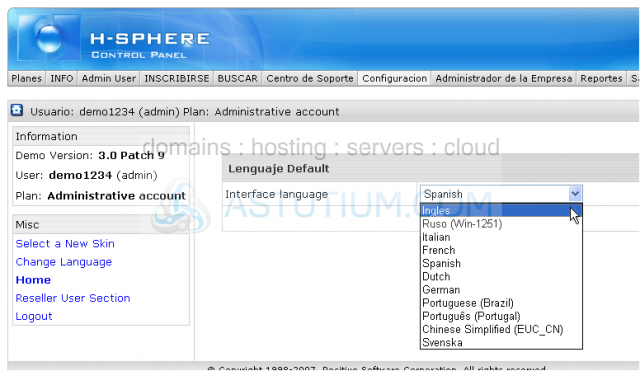
That's it! The default system language has been changed back to English
Now let's see how we can update the regional settings
Scroll down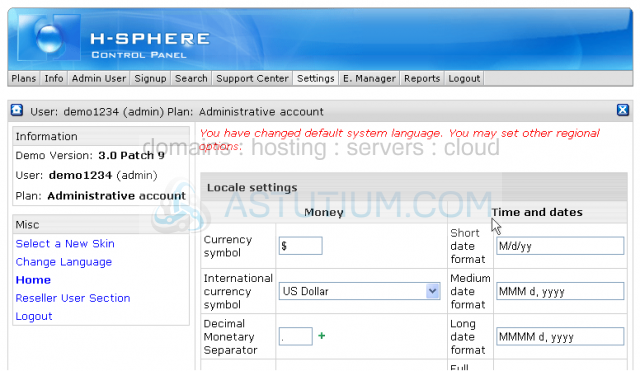
16) When ready click Submit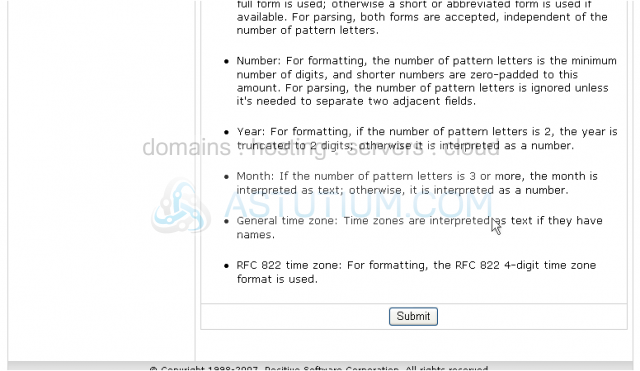
This is the end of the tutorial. You now know how to change the Look and Feel of your account control panel, namely how to change the default Corporate Logo, edit your Company's Info and change the system Default Language