H-Sphere 3.x reseller series
8. How to create your DNS zone in H-Sphere
This tutorial assumes that you've already logged into your Reseller Admin section
Now let's learn how to set up your DNS zone
1) Scroll over E. Manager...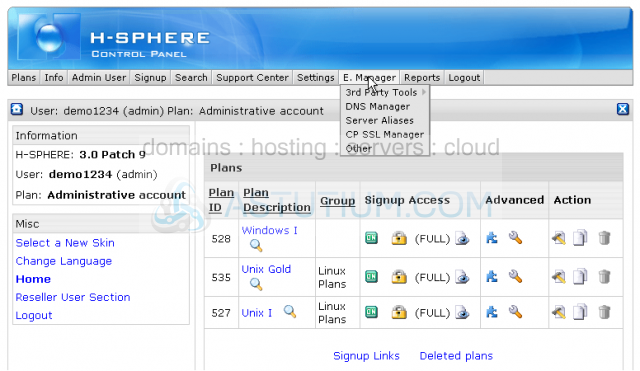
2) ...then click DNS Manager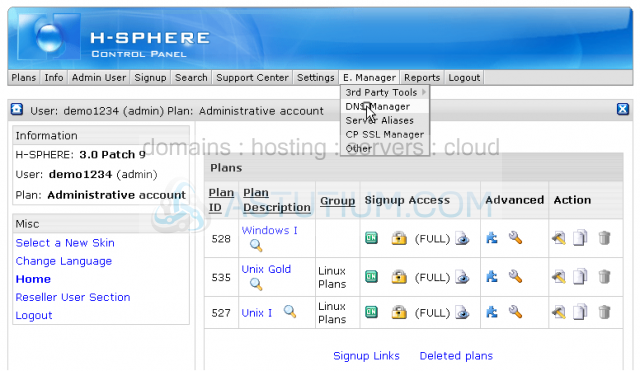
It is necessary to create a DNS zone before setting up anything in the system
3) Click Add DNS Zone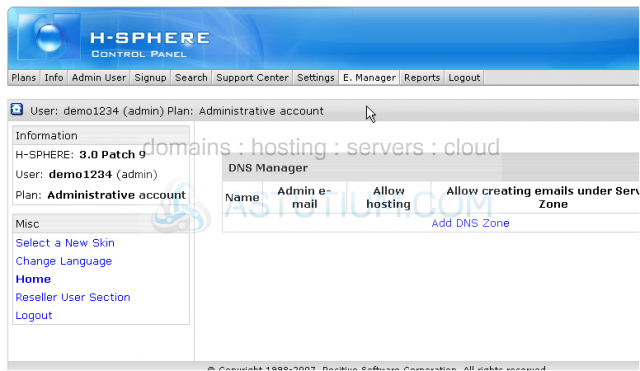
4) Now enter all the required information in the following fields
5) Enter your domain name here without 'www' part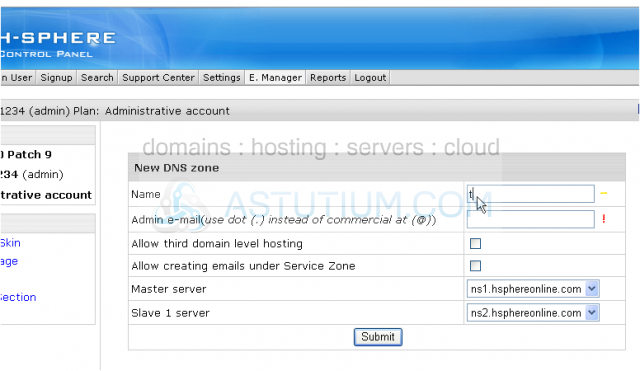
6) Type in the email address with '.' instead of '@' sign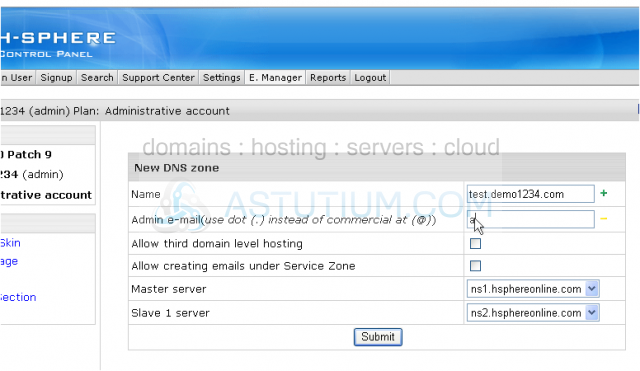
7) Check the next boxes to allow your customers register and use third level domains like customerdomain.yourdomain.com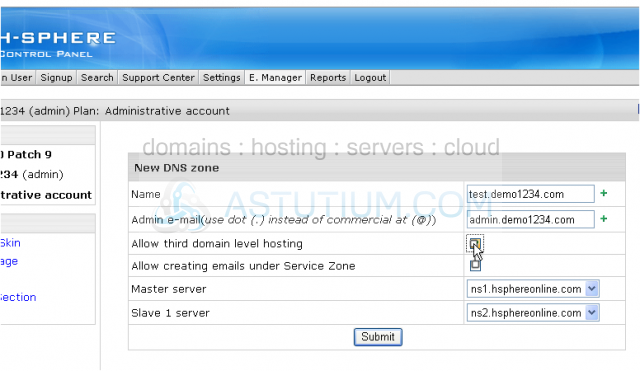
8) Leave Master Server and Slave 1 server as they are
9) When ready click Submit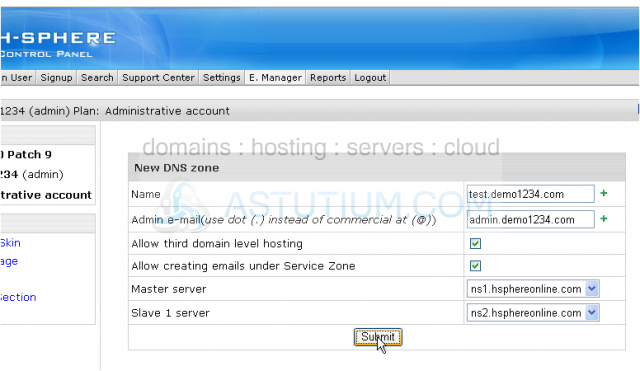
That's it! The chosen DNS zone has been successfully created
This is the end of the tutorial. You now know how to add your DNS zone in order to start working with your account. Remember that you must have at least one DNS zone in your system