H-Sphere 3.x reseller series
3. How to create billing periods in H-Sphere
This tutorial assumes that you've already logged into your Reseller Admin section
Now let's learn how to configure billing periods for our Test Plan
1) Scroll over Plans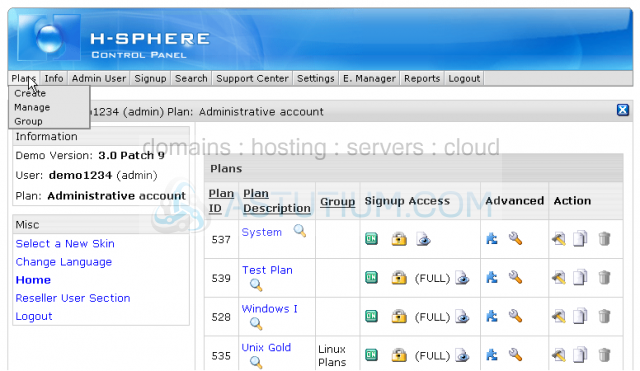
2) Click Manage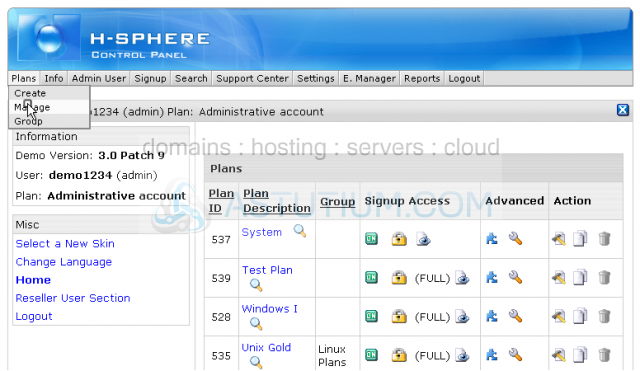
3) Click Settings in Advanced section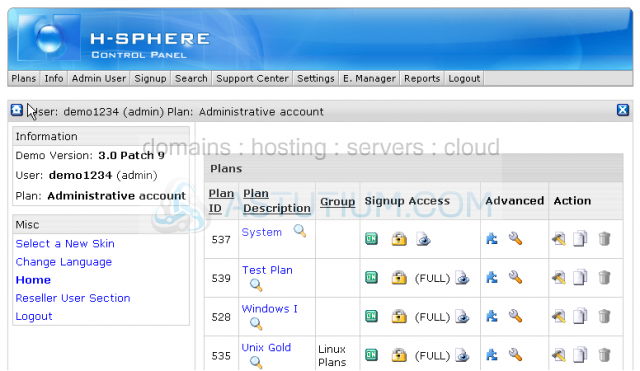
Scroll down
4) Click this icon here to add a payment interval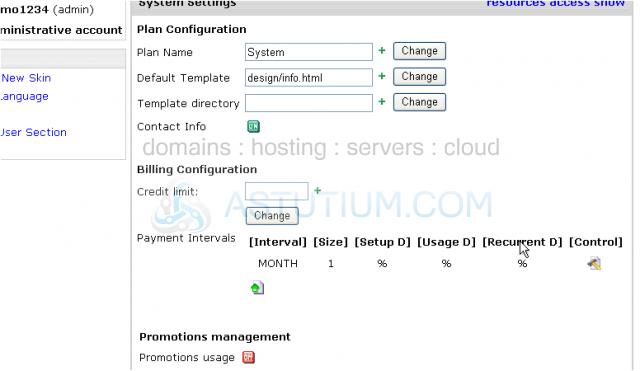
Leave the Month Interval
5) Specify the number of months here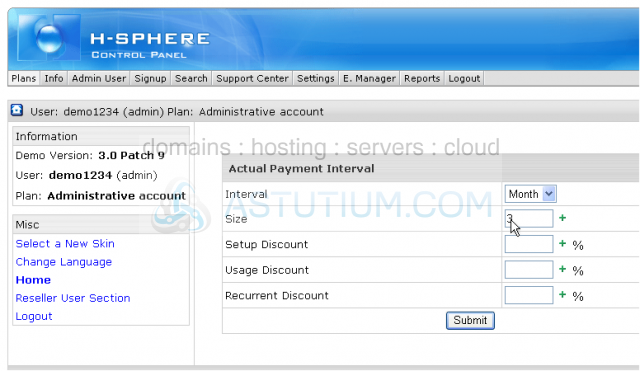
You may also set up discounts for a plan in this section
6) When finished click Submit
Scroll down
7) Now let's add another billing period...this time for a Year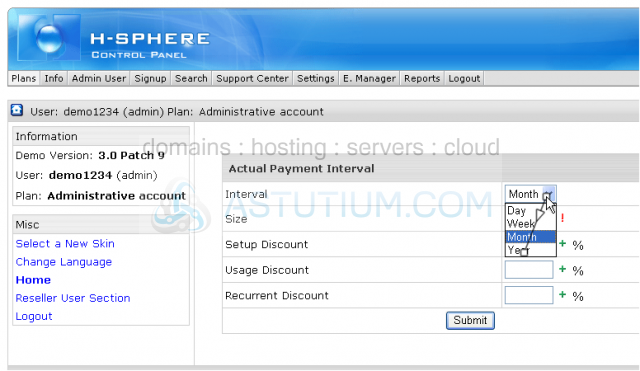
Let's check what we have now...scroll down
We've successfully added two billing periods and now have three of them available for your customers' choice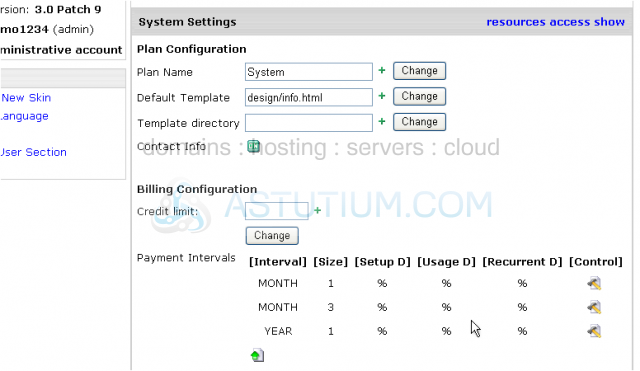
Remember that you cannot delete billing periods but you can change their duration by clicking the Edit icon in Control section
This is the end of the tutorial. You now know how to create and edit billing periods for your plans in your reseller account. Note that each plan may have several billing periods and discounts if necessary