SMF series
7. How to manage and install themes in SMF
This tutorial will show you how to manage and install themes for SMF.
1) Click Admin.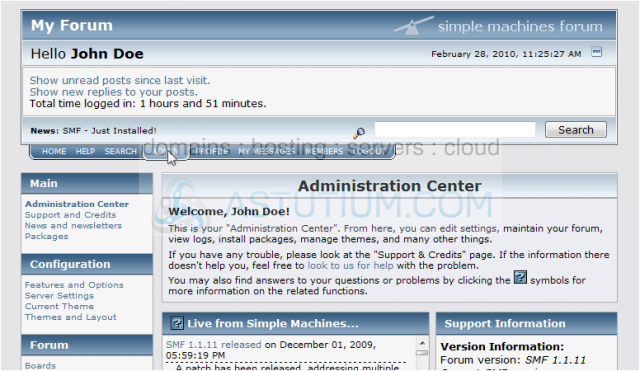
2) Go to Themes and Layout.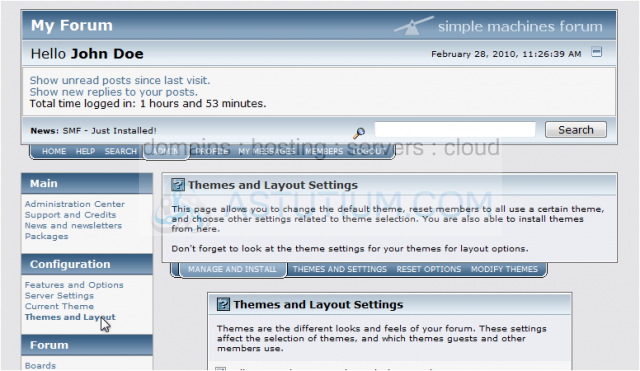
The first page lets you set the default theme and choose if members should be able to select their own themes.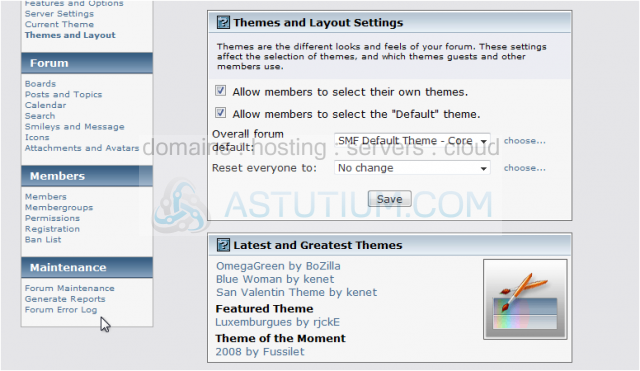
Let's see how to install a new theme. We'll assume you've already downloaded the new theme to your computer.
3) Click Browse.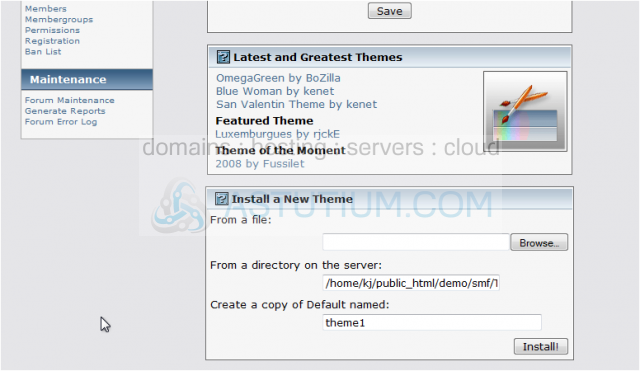
4) Select the theme zip file and click Open.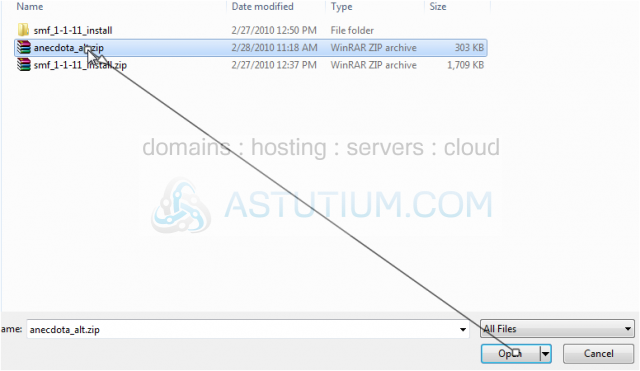
5) Click Install.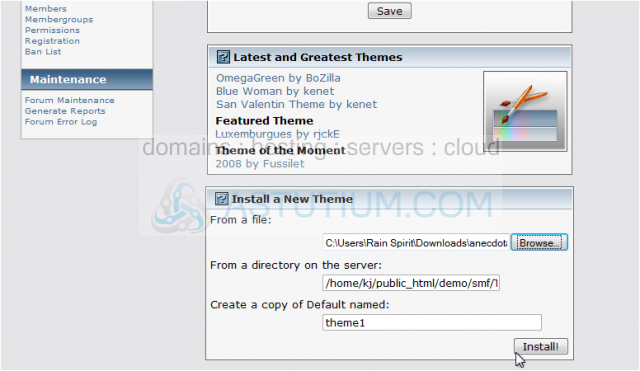
6) Click OK to confirm.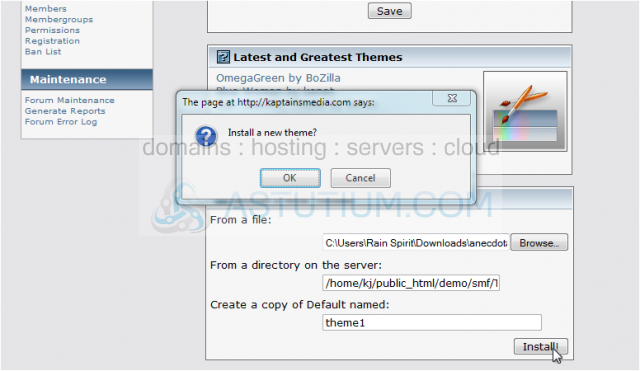
Wait a few moments until your theme has been uploaded and installed.
7) Go Back.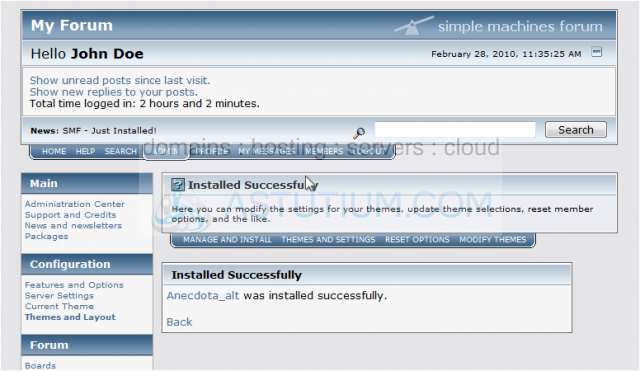
8) Let's set the theme we just uploaded as default. Click Choose.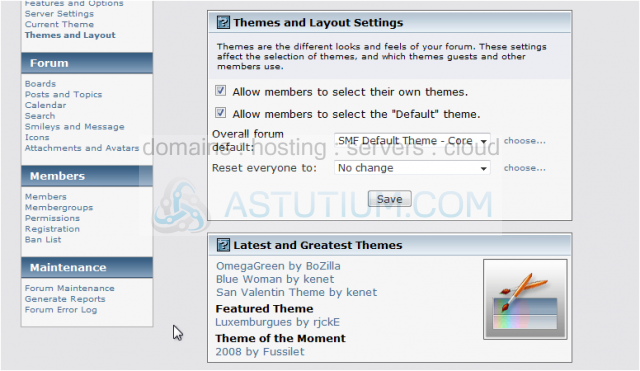
9) Find the theme in the list.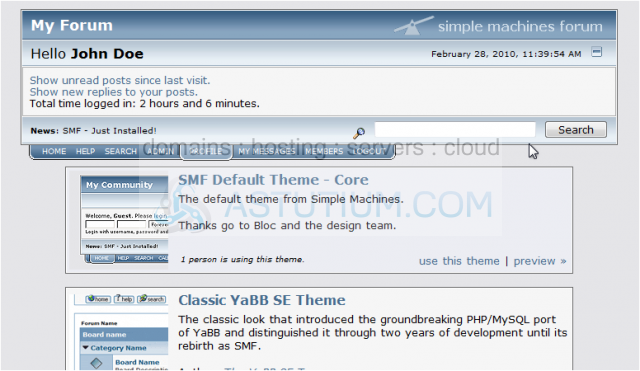
10) Click use this theme.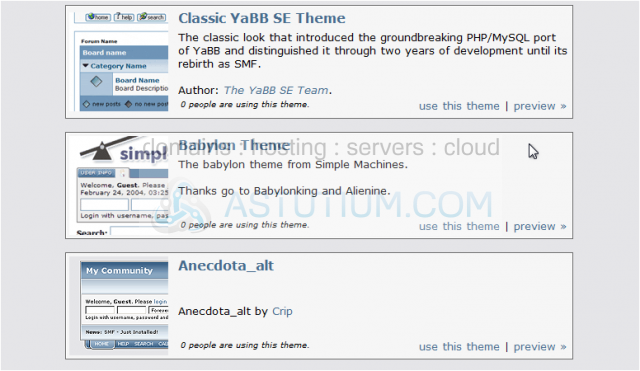
We can see the new theme has been successfully applied.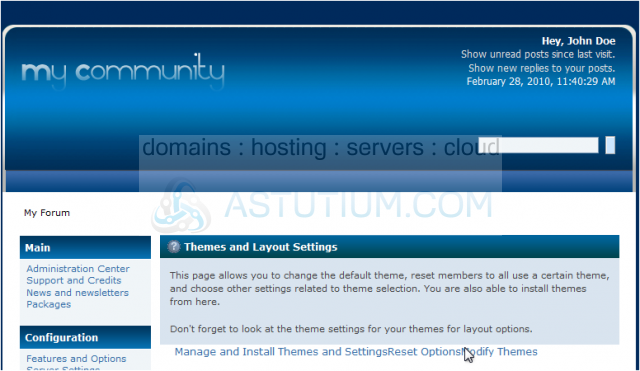
11) Let's look at the Reset Options.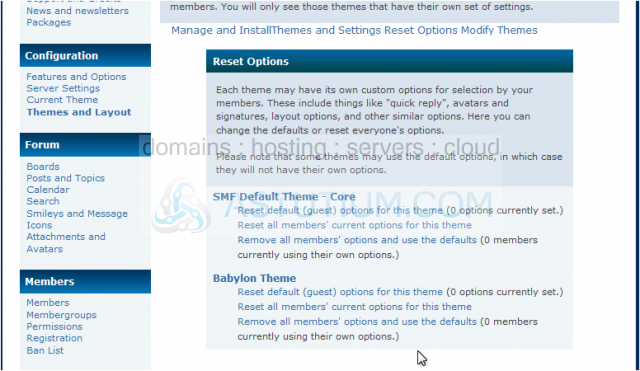
Each theme has its own custom options which can be reset here.
12) Go to Modify Themes.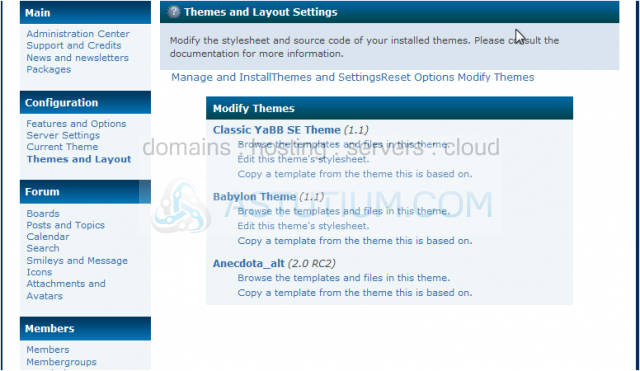
13) Select a theme to browse the files.
You can now browse the files and folders contained in this theme.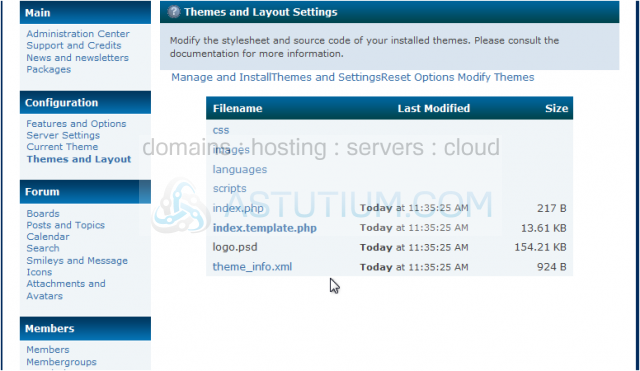
14) Let's view the CSS file.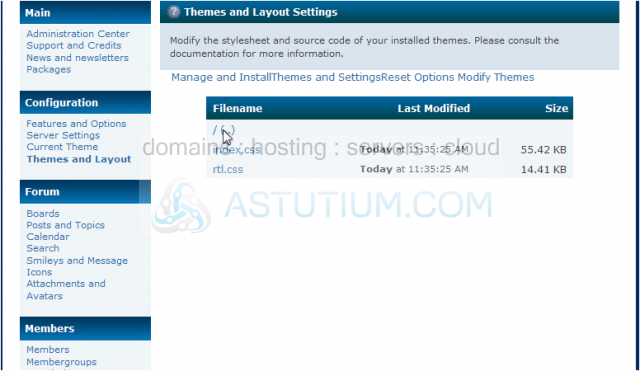
In the top pane, we can see a preview of what the site looks like...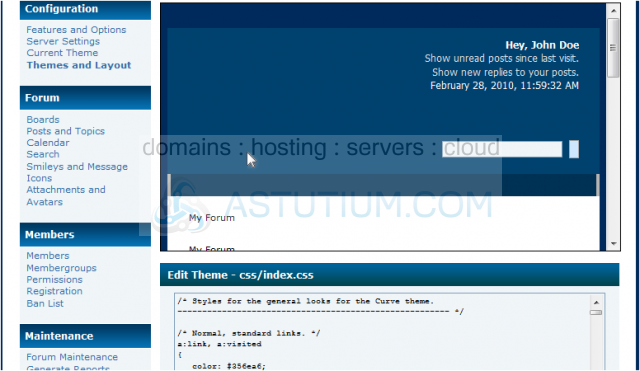
....and at the bottom, we can see the CSS code which can be edited to change the style of the theme.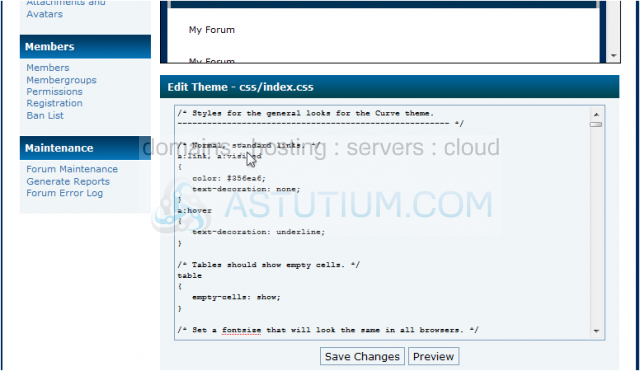
That's it! You now know how to manage and install themes in SMF.