H-Sphere 3.x end-user series
21. How to create an MSSQL database in H-Sphere
This tutorial assumes that you've already logged into your H-Sphere control panel
Now let's learn how to create an MSSQL database
Microsoft SQL hosting is available both to *nix and Windows accounts if MSSQL is set up in the system and enabled in a hosting plan
1) Scroll over Databases...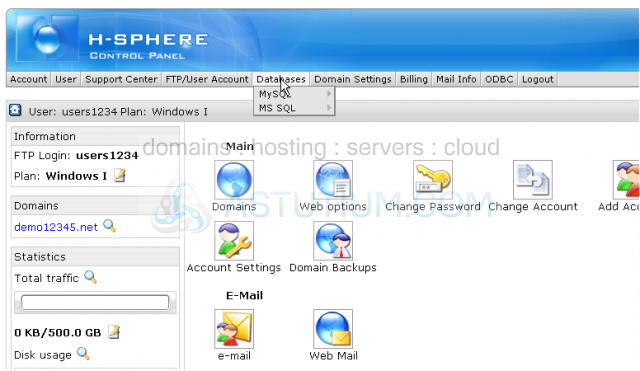
2) ...then scroll over MS SQL...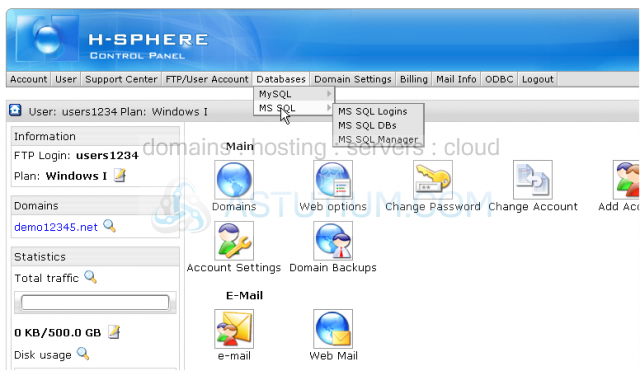
3) ...then click MS SQL Logins
Unlike other SQL databases, MS SQL requires a login to access the MS SQL server. Once you have created a login you can create databases and its users to access the database
4) Enter the database login name here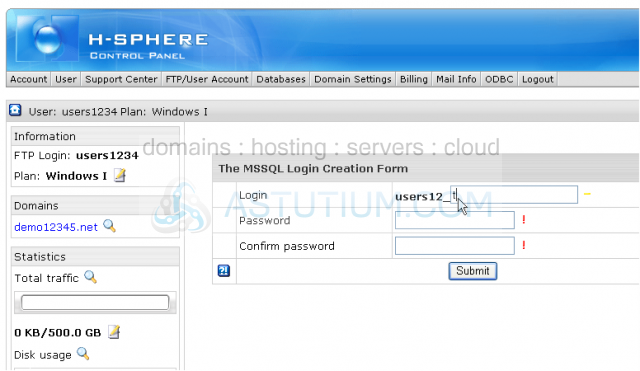
5) Type in the password and then confirm it here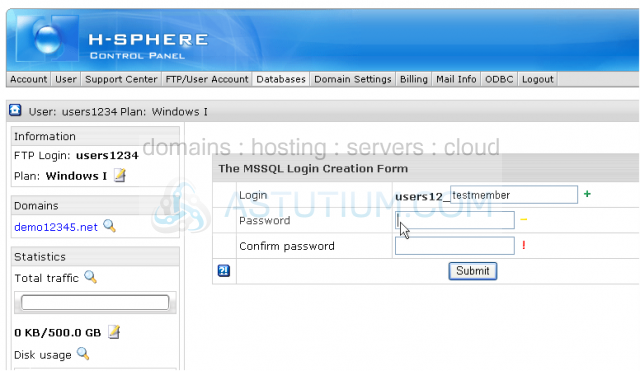
6) When ready click Submit button here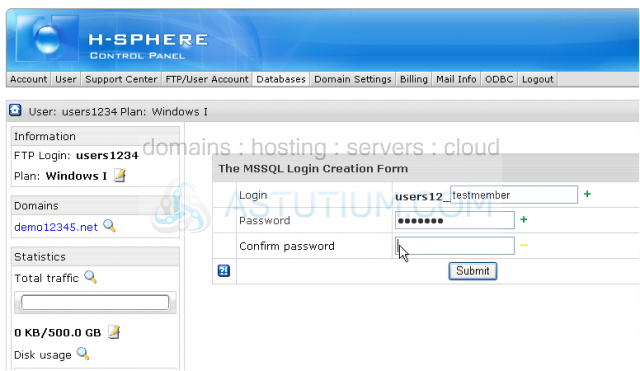
MS SQL login has been successfully created!
7) To delete a login click the Trash icon in the Controls section. When deleting a login, H-Sphere will delete all DBs created under it and also all users associated with these DBs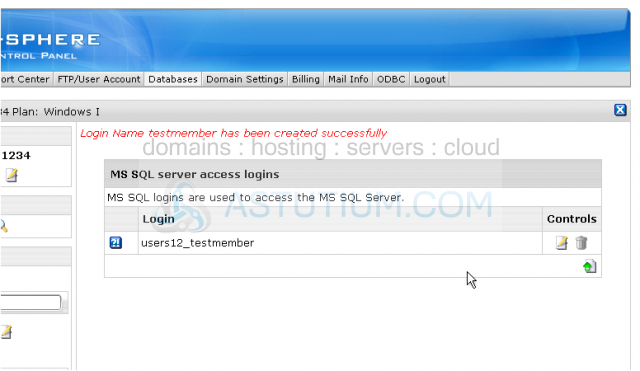
Now let's create a database linked to this MS SQL login
8) Scroll over Databases...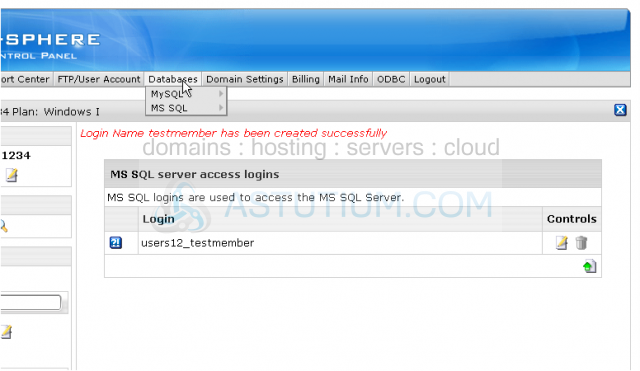
9) ...then scroll over MS SQL...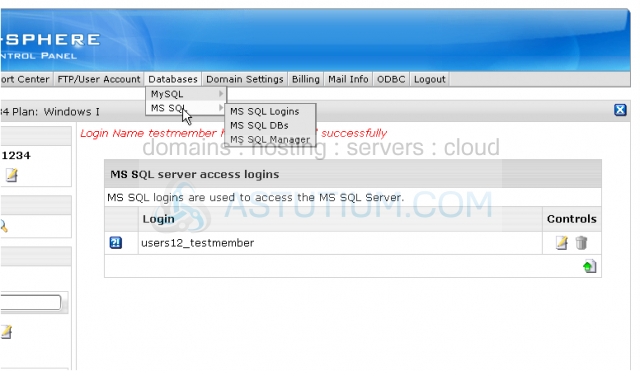
10) ...then click MS SQL DBs
11) Enter the database name here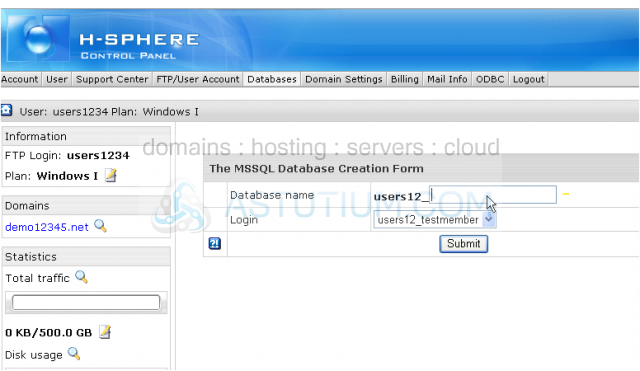
12) Make sure to choose the correct MS SQL login here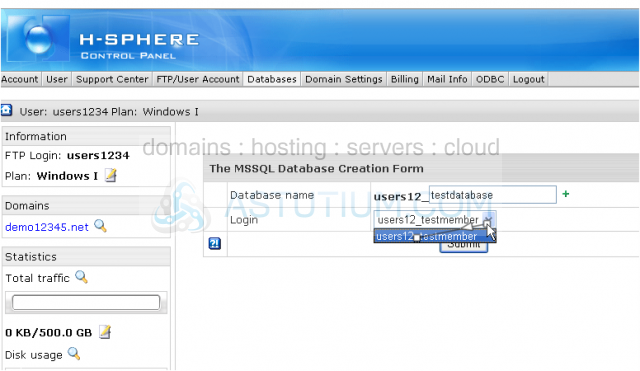
13) When finished click Submit button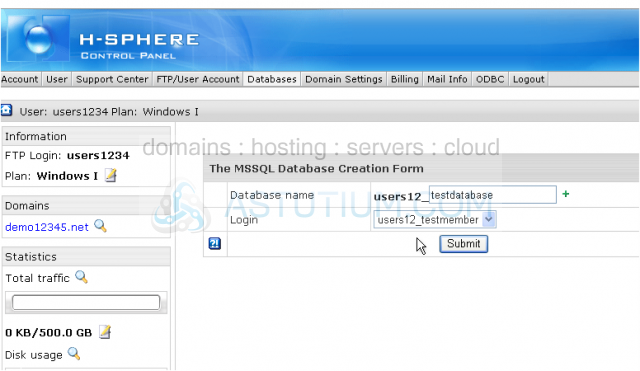
The database has been successfully created! To delete a database click the Trash icon in the Controls section but keep in mind that it will delete all its users
14) To edit your database settings click here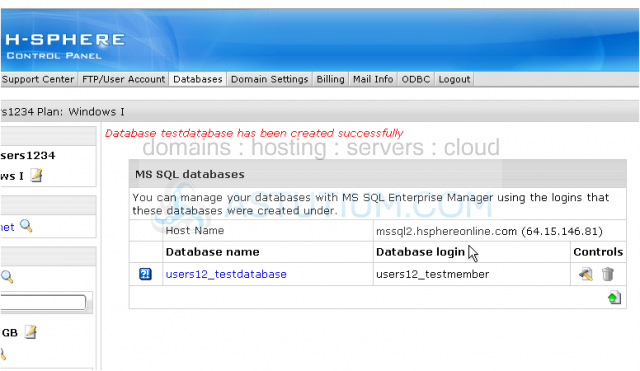
15) You may add a new database user by clicking here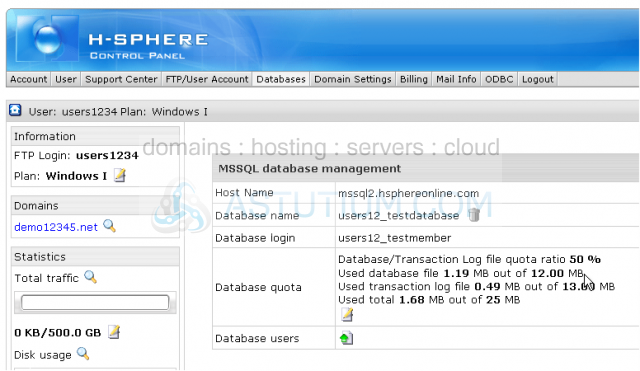
You should mind that within a database one login can be used only by one user. The first login is already used by you and cannot be used to create a new user to the database so you'll need to choose among the logins which are not used by this database
16) Enter the database user name here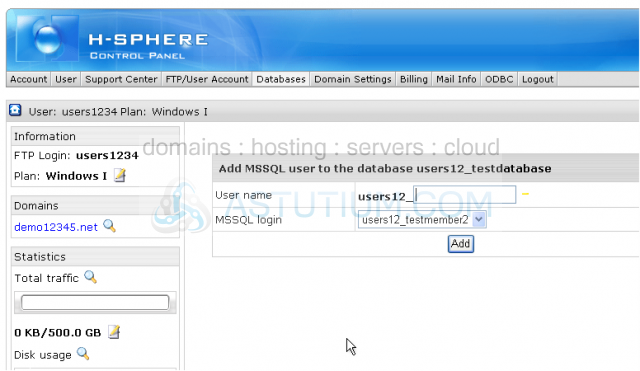
17) When ready click Add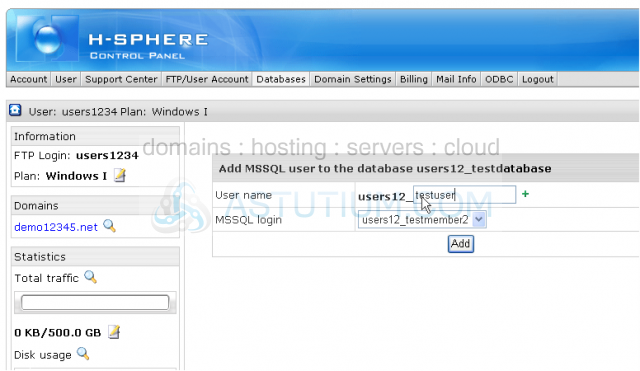
We're done now! The database user has been added as well
To manage your MS SQL database you may use local programs like MS SQL Studio or MS SQL Manager application which is enabled within H-Sphere
18) To access it scroll over Databases...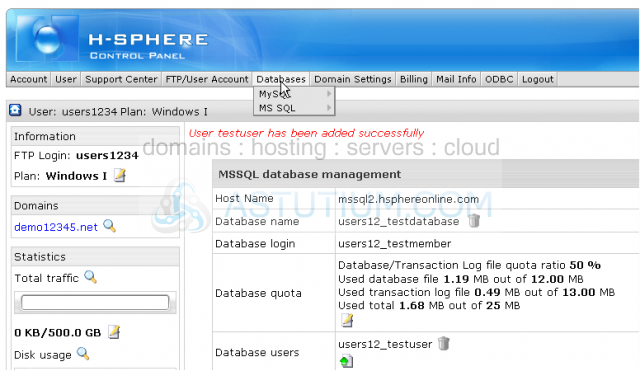
19) ...then scroll over MSSQL...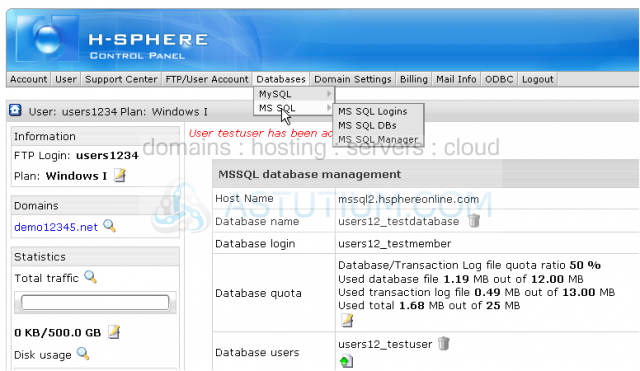
20) ...then click MS SQL Manager
21) Click OFF button to enable MS SQL Manager for your account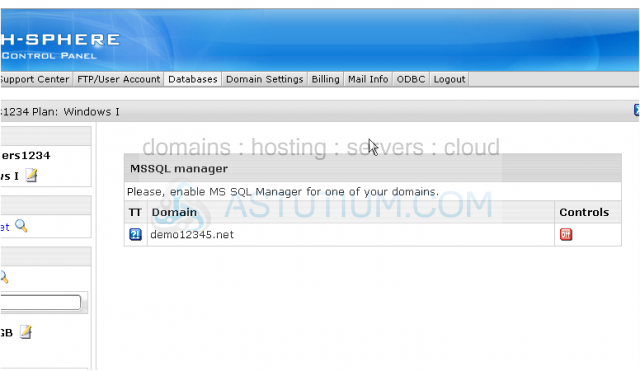
22) To open your MS SQL Manager click this link here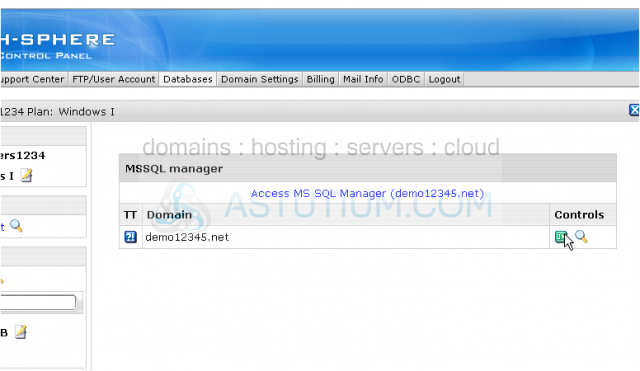
You will need to enter your FTP credentials if required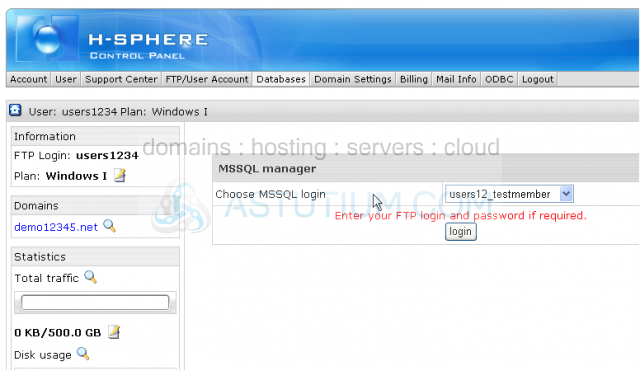
This is the end of the tutorial. You now know how to create MS SQL databases, their logins and users from within your H-Sphere control panel. You should remember that there is a few peculiarities in MS SQL setup