H-Sphere 3.x end-user series
16. How to change your control panel and FTP passwords in H-Sphere
This tutorial assumes that you've already logged into your H-Sphere control panel
Now let's learn how to change your control panel password and FTP password
Note that it is recommended to change passwords regularly for security purposes
1) Click the Change Password icon here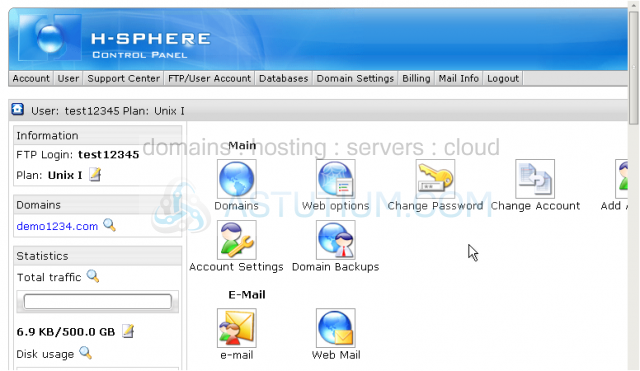
2) Type in your new password in the box here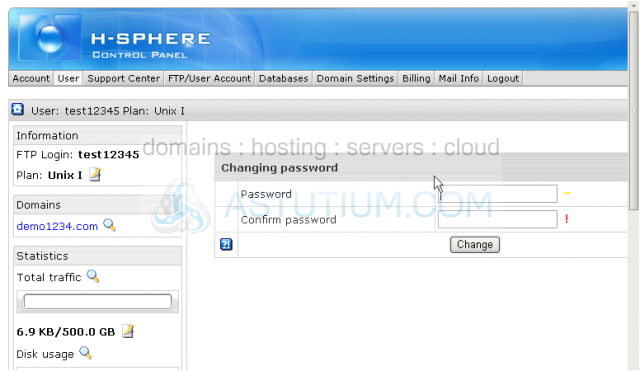
3) Then retype your password here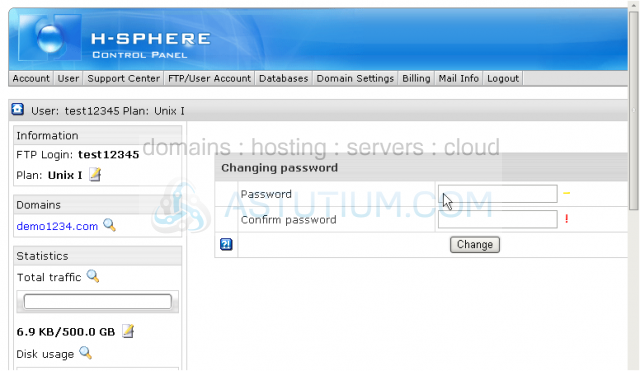
4) Click the Change button when finished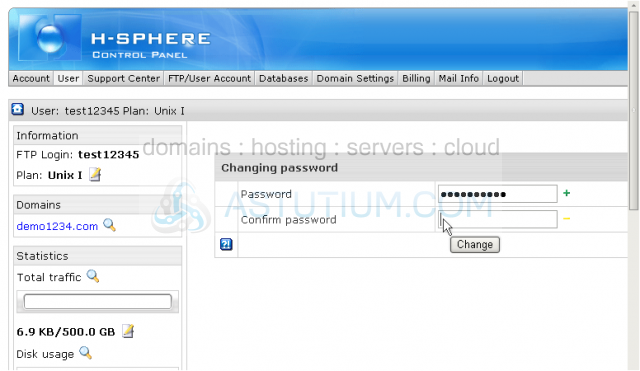
That's it! We've successfully changed the Control Panel password
Now let's learn how to change FTP password in your H-Sphere control panel
Scroll down
5) Click FTP Manager icon here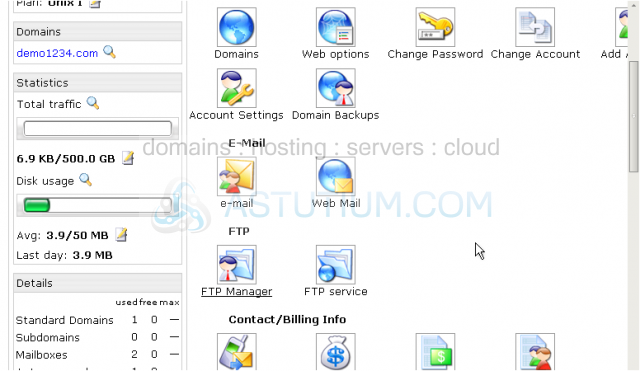
6) In order to change your FTP password click this small notepad icon here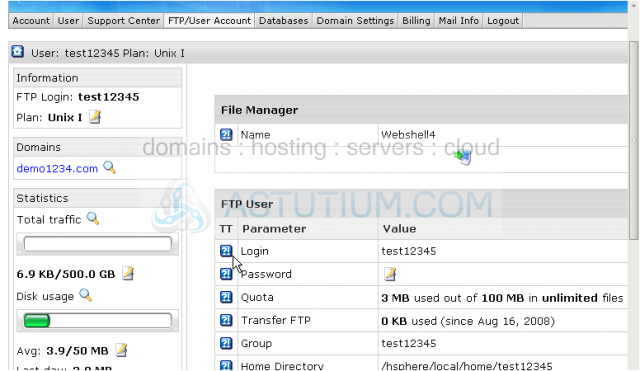
7) Enter your new FTP password here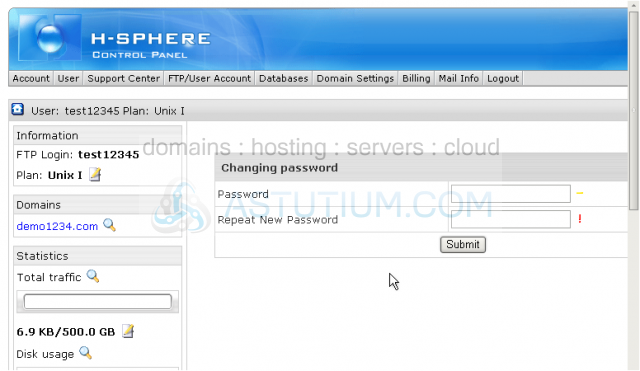
8) Re-enter your new password here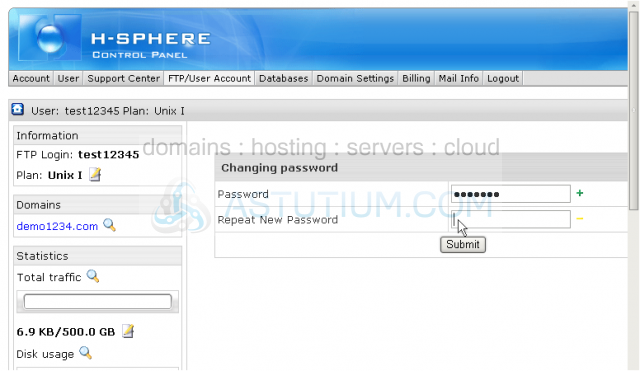
9) Then click Submit
We're done! The FTP Password has been updated
This is the end of the tutorial. You now know how to change your Control panel password and your FTP password. Remember that you should change your passwords regularly...for security reasons