Plesk 8 (Linux) reseller series
15. How to change your control panel skin
This demo assumes you've already logged in to Plesk
Now let's learn how to change our control panel skin in Plesk
1) Click the Preferences icon here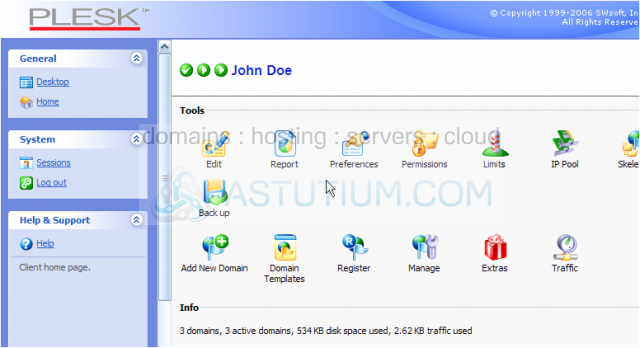
This Preferences page is where you control the way Plesk looks..... you do so by changing the Interface Skin
2) Let's go ahead and change the skin to something different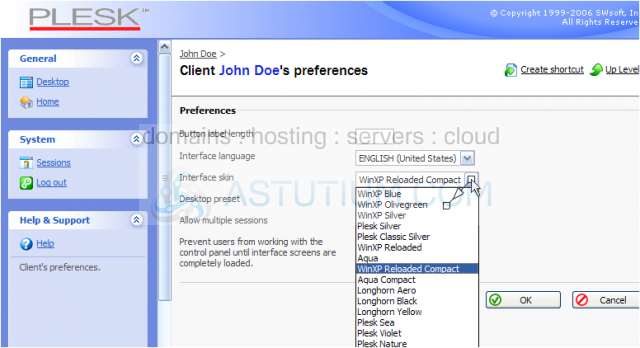
3) Click OK when finished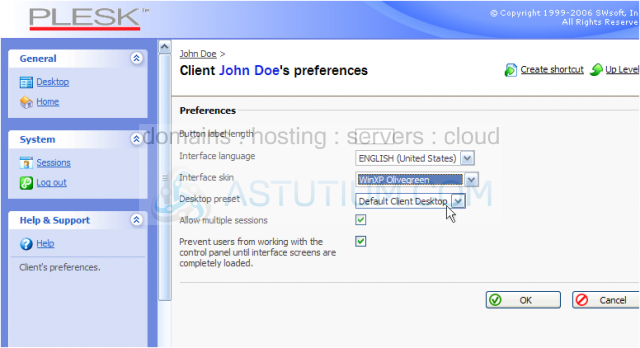
As you can see, the look of Plesk has changed.... different icons and colors. Changing your Plesk skin does not alter the way it works in any way..... only the way it looks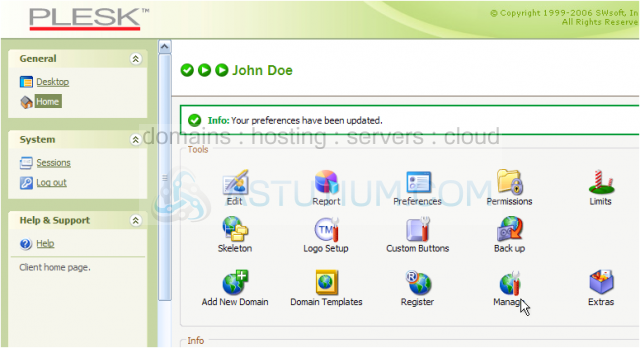
Also keep in mind that Changing your Plesk skin will also change the default Plesk skin for all your customers..... but that your customers have the ability to change their own Plesk skin themselves, if they don't like the default
4) Let's change the skin back to the way it was..... click here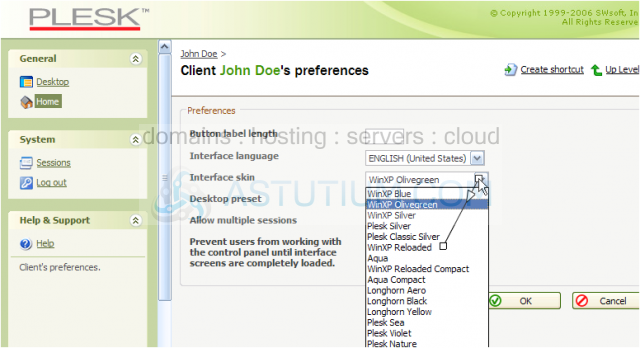
That's it! The skin has been changed back to the way it was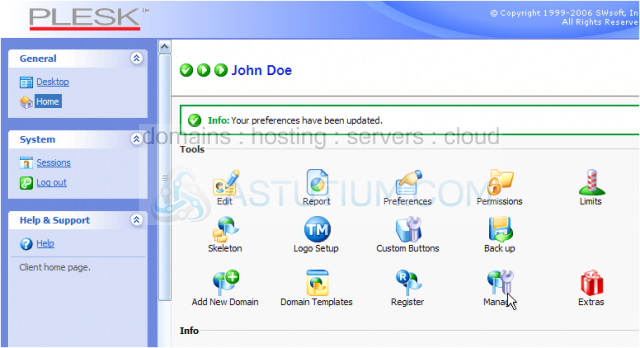
This is the end of the tutorial. You now know how to change your control panel skin in Plesk. Remember that changing your Plesk skin also changes the default skin for all your customers